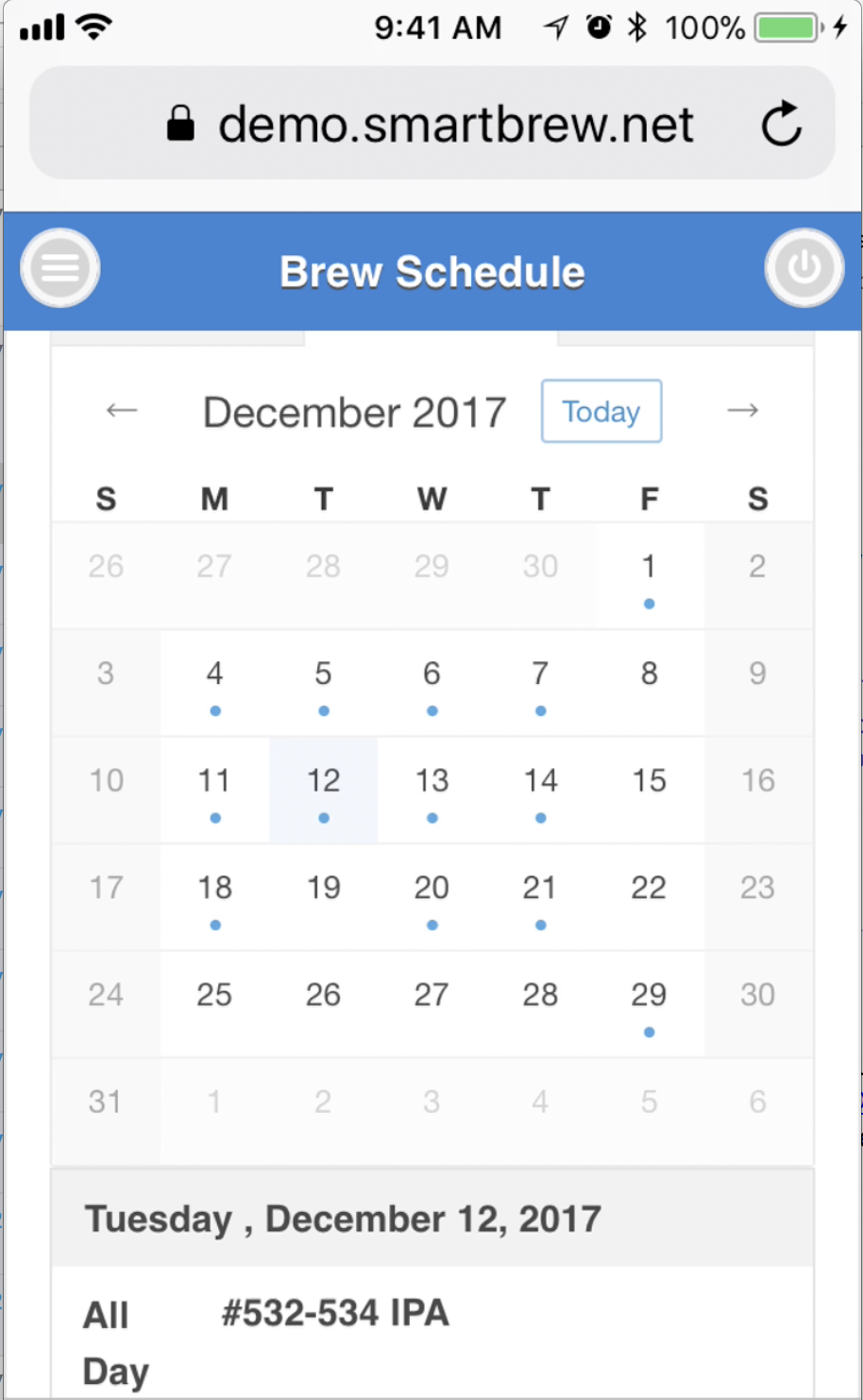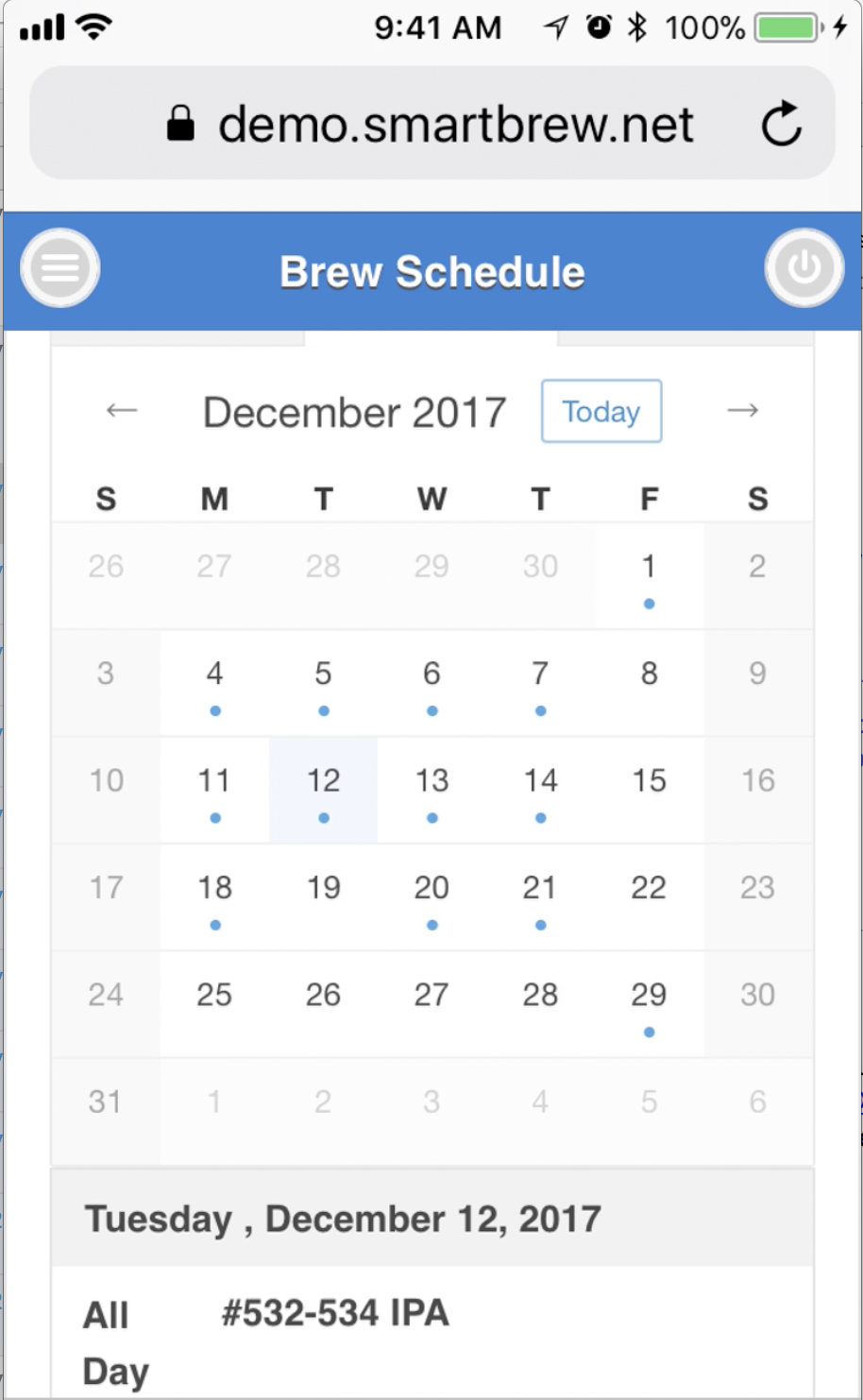After launching the Employee Mobile App, type in your username and password to login. Tap on the ![]() symbol in the upper left corner of the screen to display the menu.
symbol in the upper left corner of the screen to display the menu.
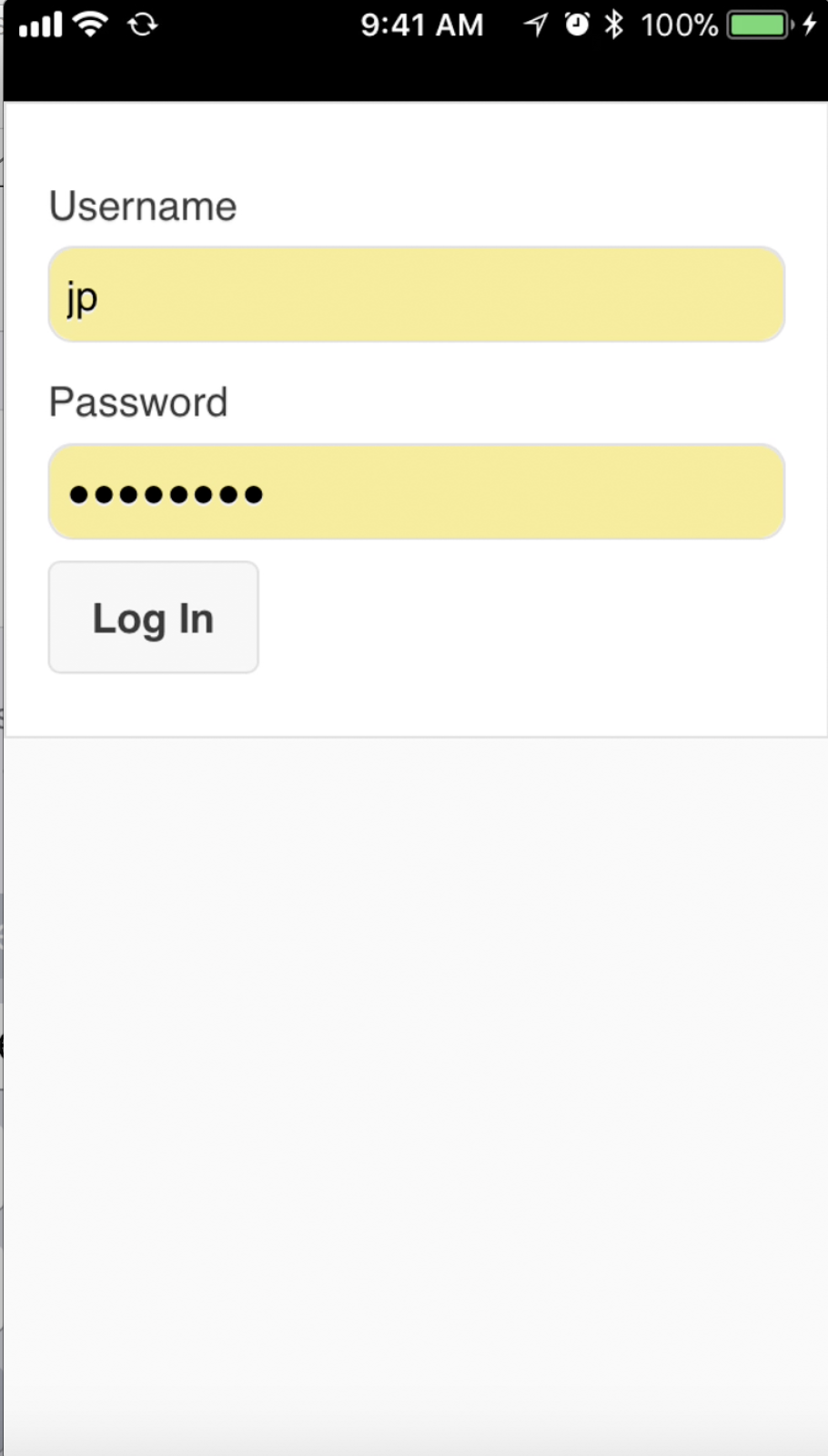
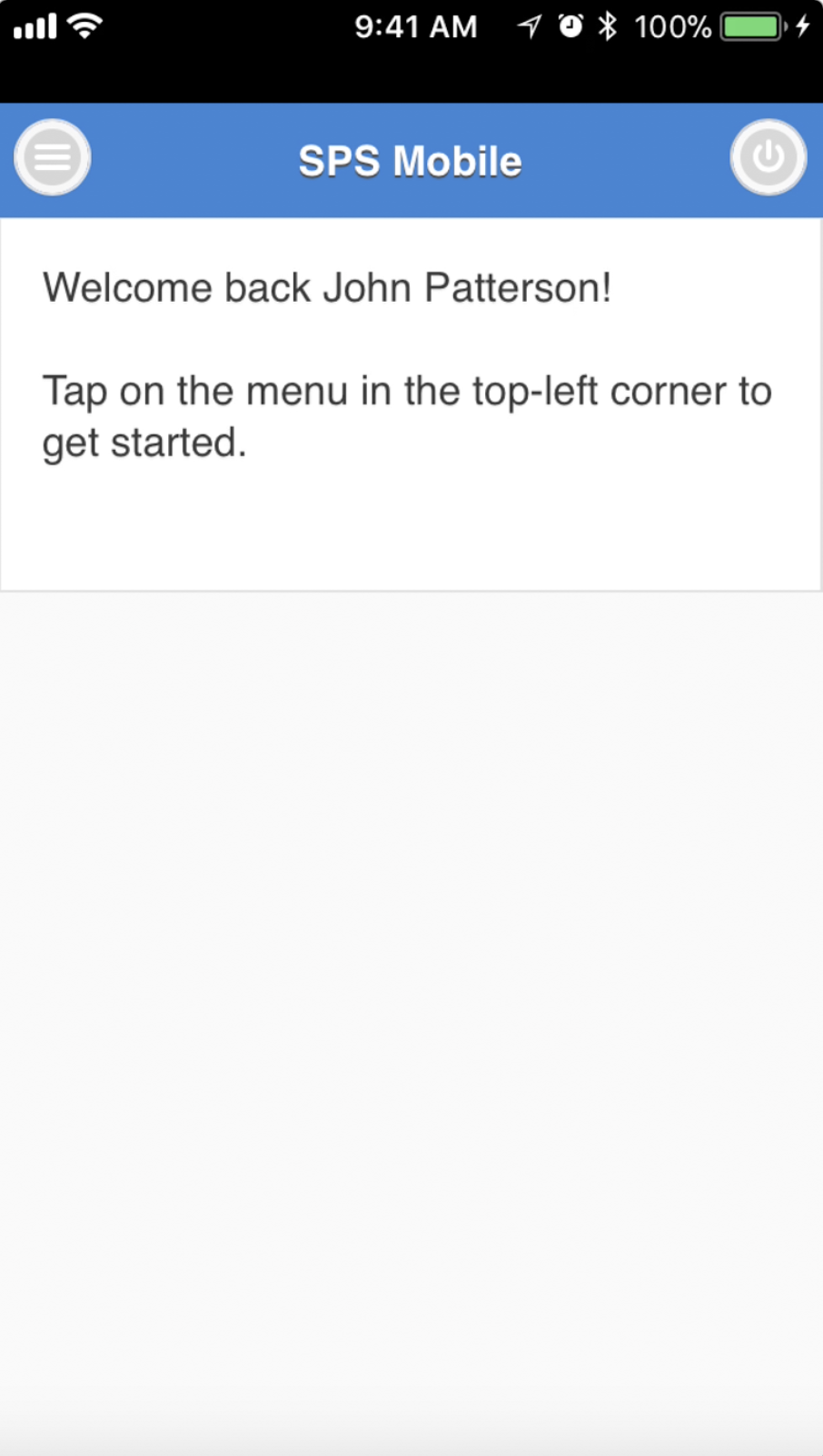
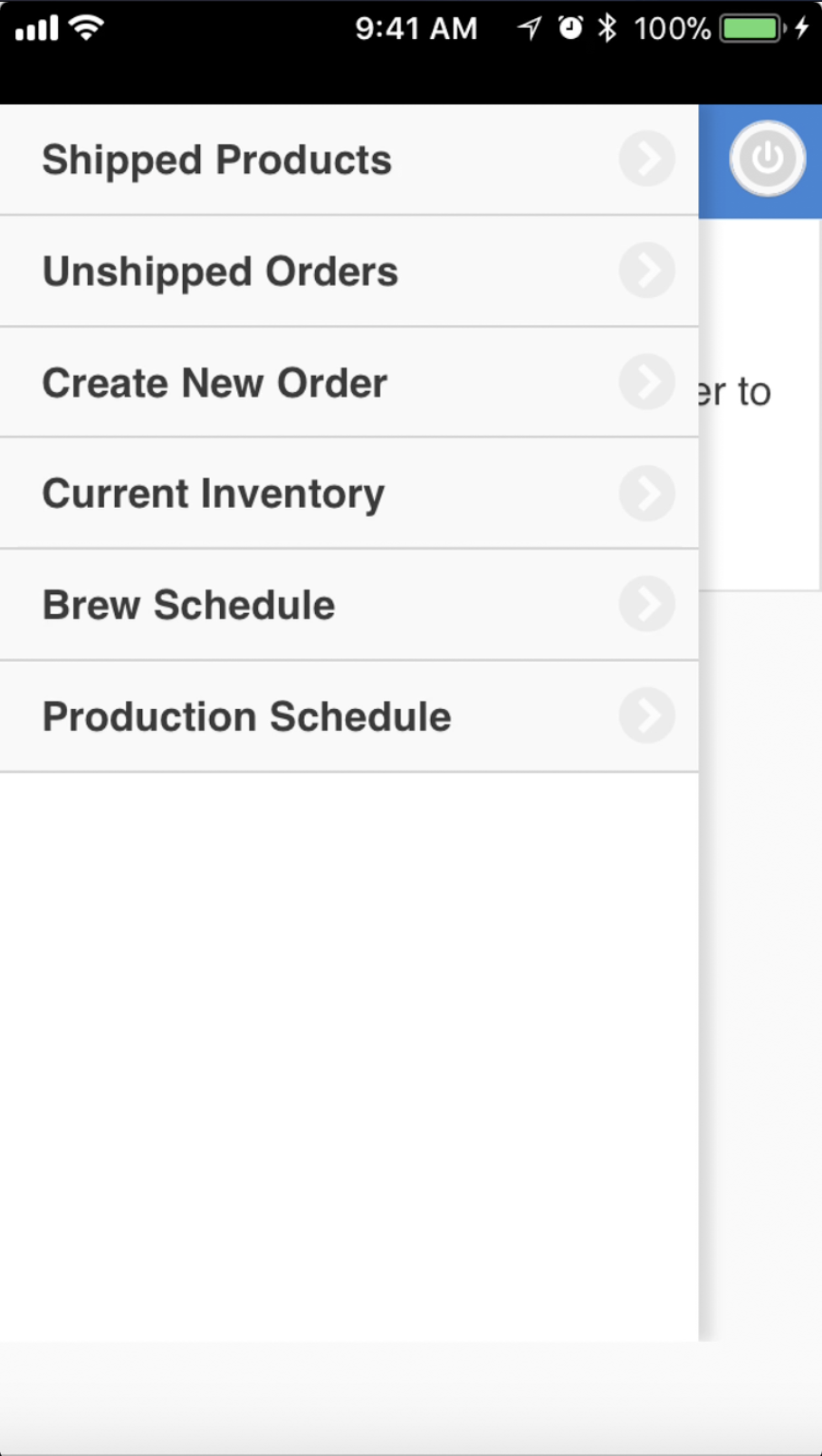
With the Employee Mobile App, you can:
- Lookup recently shipped products to a particular customer
- Check placed and unshipped orders
- Create new order
- Check current warehouse inventory
- Check current brew schedule
- Check current production schedule
Lookup recently shipped products
To lookup recently shipped products to a particular customer, tap on Shipped products from the menu. Select the customer you want to do the lookup from the list of customers by tapping on the ![]() symbol. You can use the Timespan slider underneath to adjust for the time periods you want to do the look up. Click the
symbol. You can use the Timespan slider underneath to adjust for the time periods you want to do the look up. Click the ![]() symbol to refresh results after making changes to the timespan.
symbol to refresh results after making changes to the timespan.
First column of the "Products Shipped" list shows name of the products shipped to this particular customer during the selected timespan, and the second column shows quantities shipped. You can also tap on each line to display further details related to that particular line item. Tap on the ![]() symbol to return to the previous screen.
symbol to return to the previous screen.
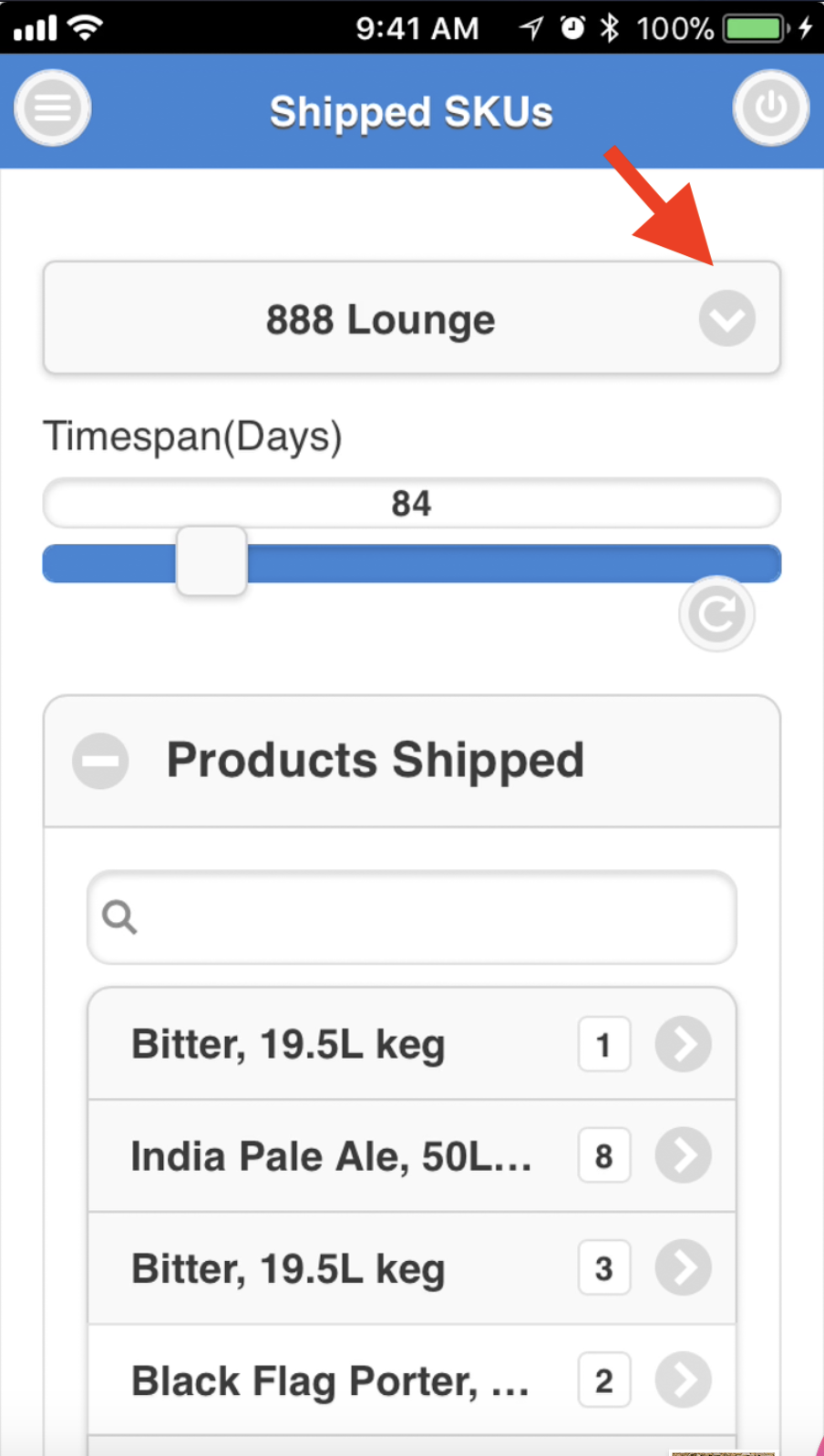
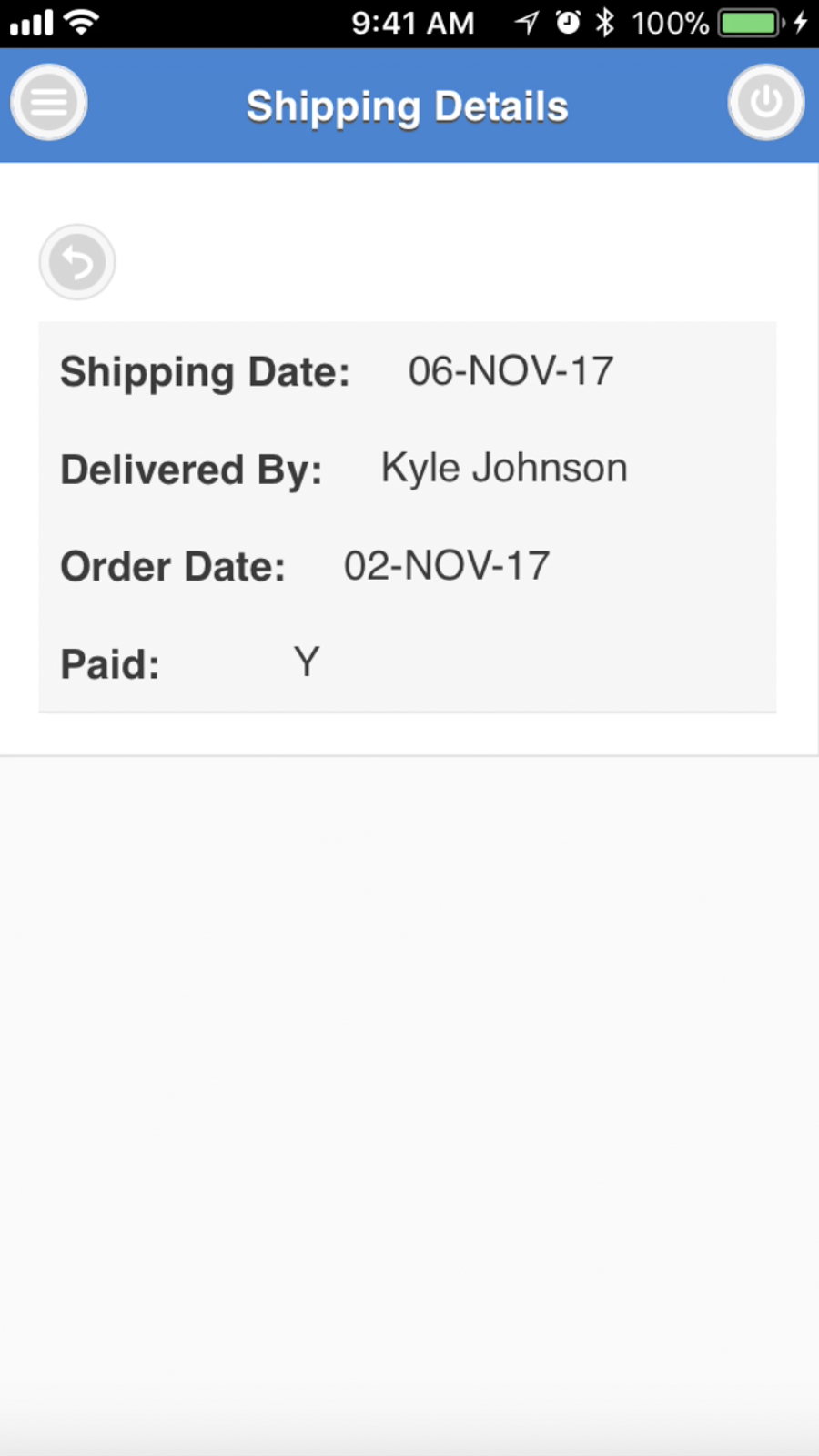
Placing New Order
To create a new order for a particular customer, tap on the ![]() symbol in the upper left corner of the screen and select Create New Order from the menu. As next tap on the
symbol in the upper left corner of the screen and select Create New Order from the menu. As next tap on the ![]() symbol and select the customer from the list.
symbol and select the customer from the list.
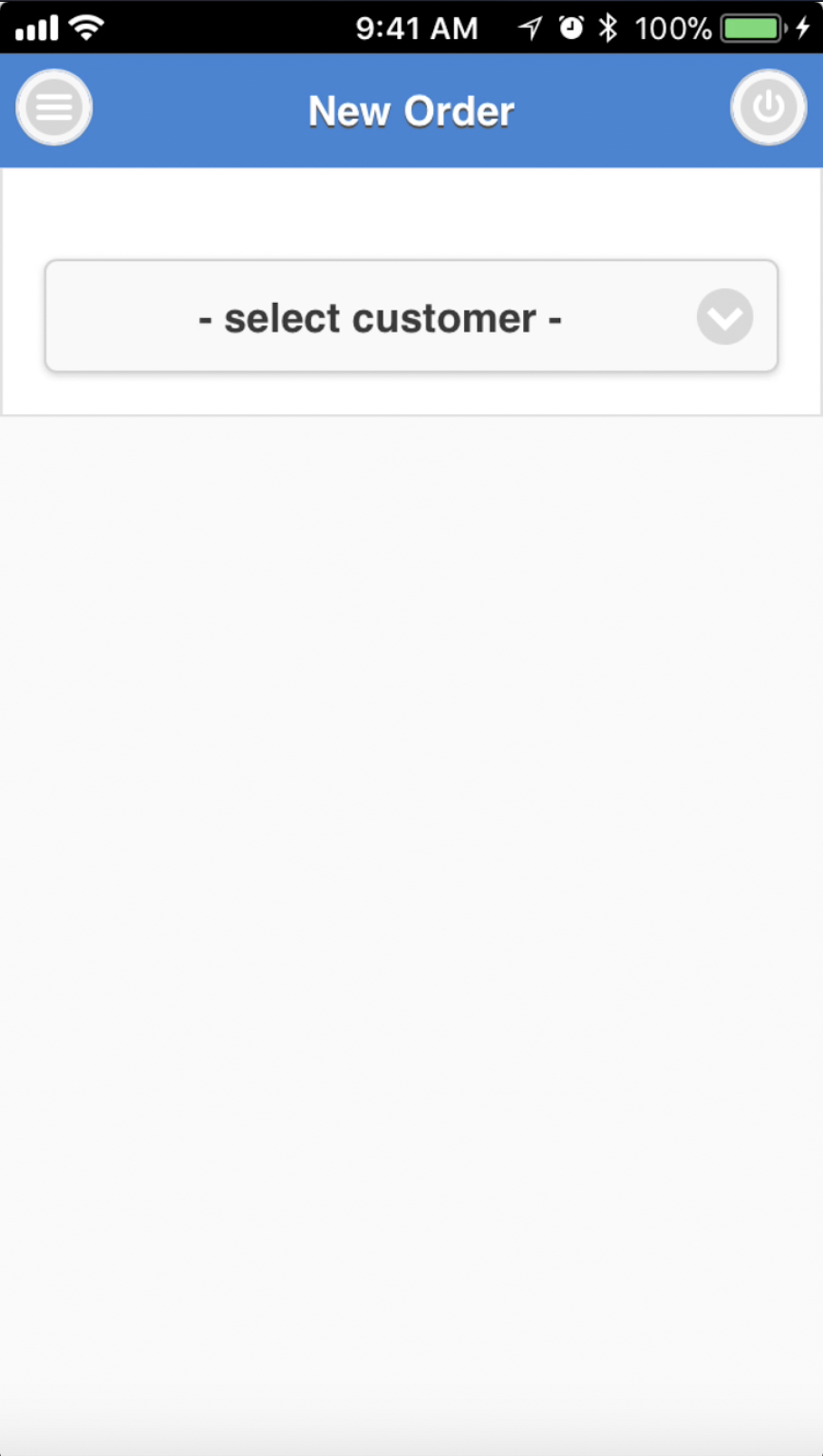
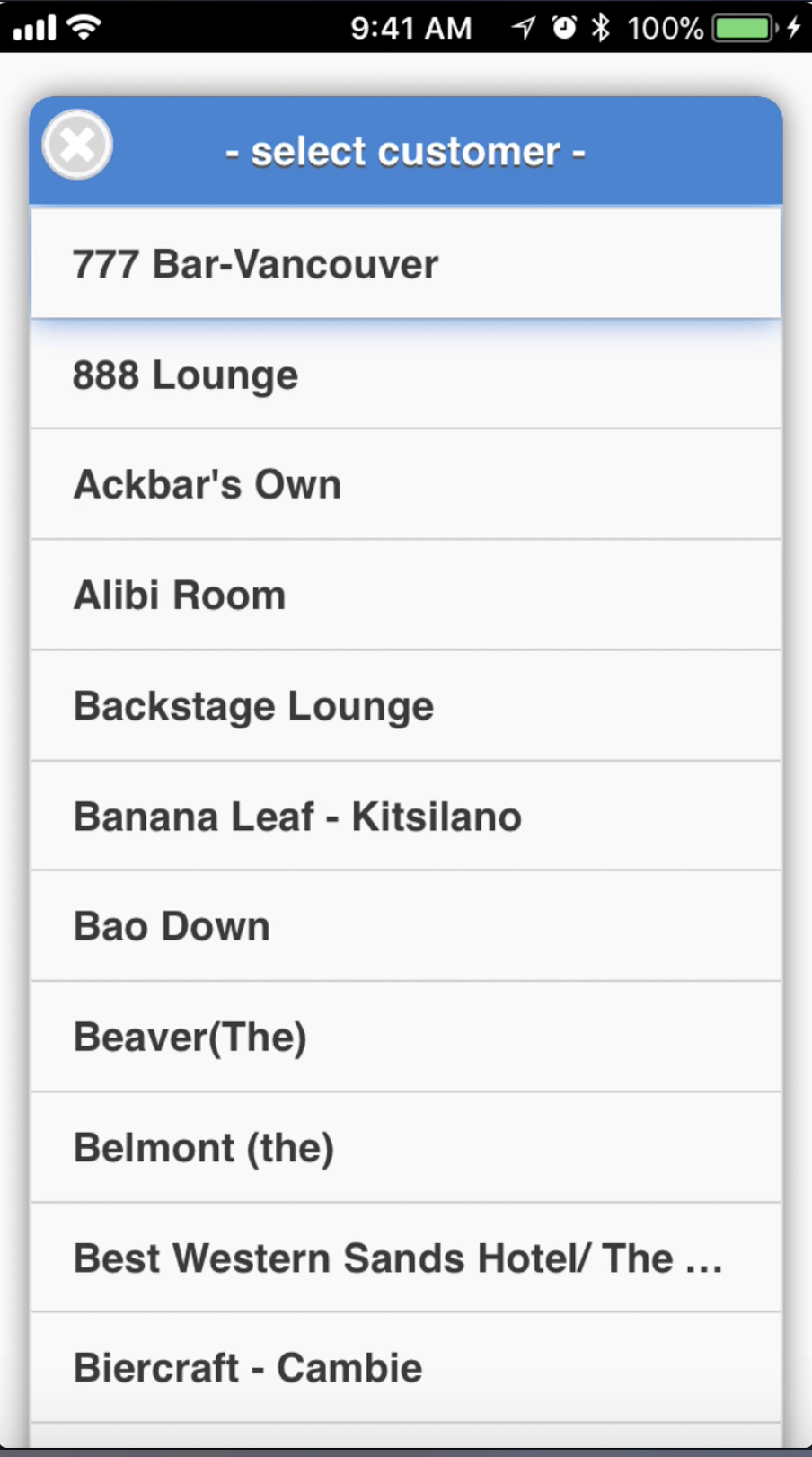
You can then add an order line item to the order, by first tapping on Add Item, and then select the product and enter the quantity. You can continue adding order line items until the order is completed. The order is now placed.
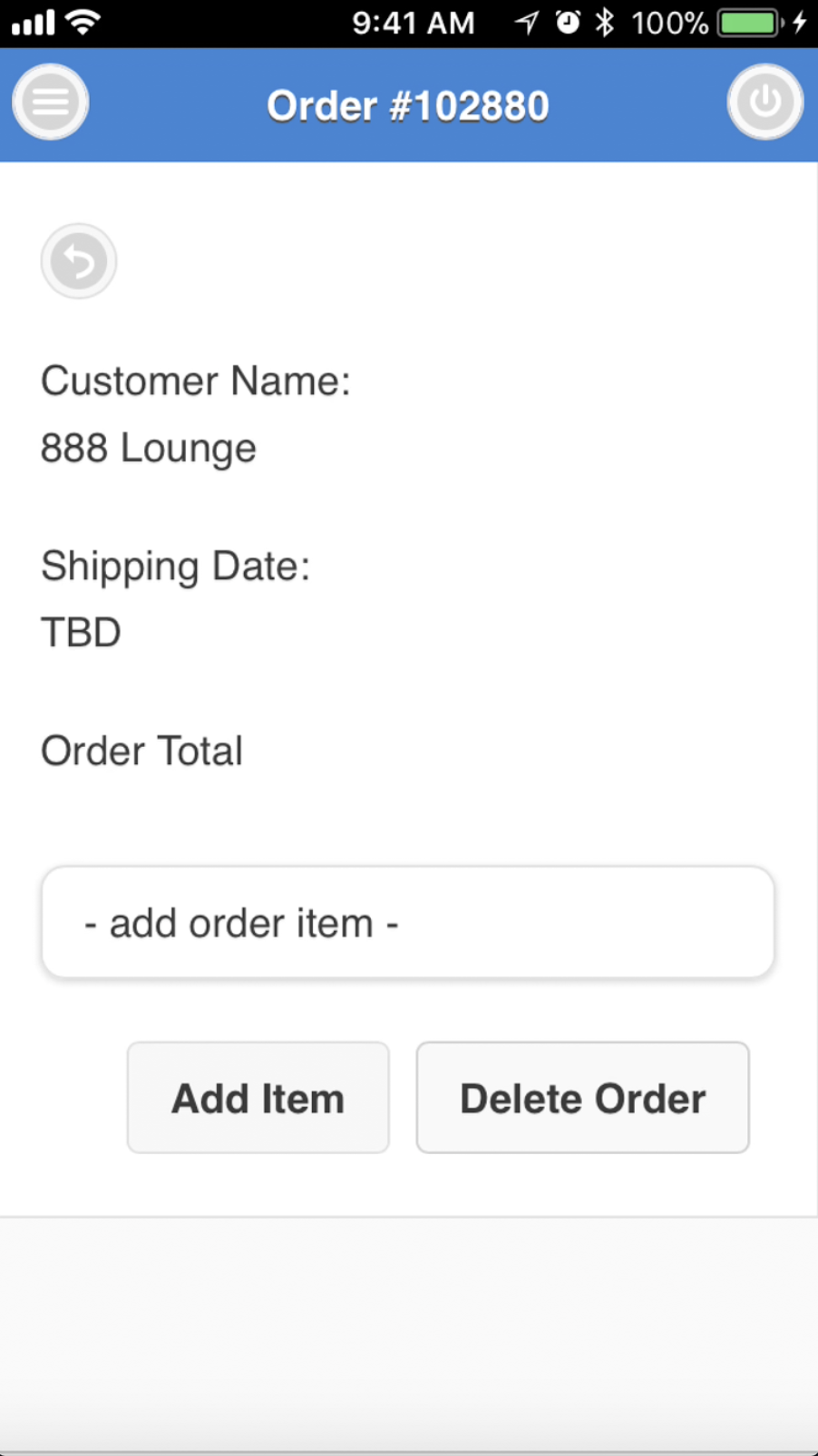
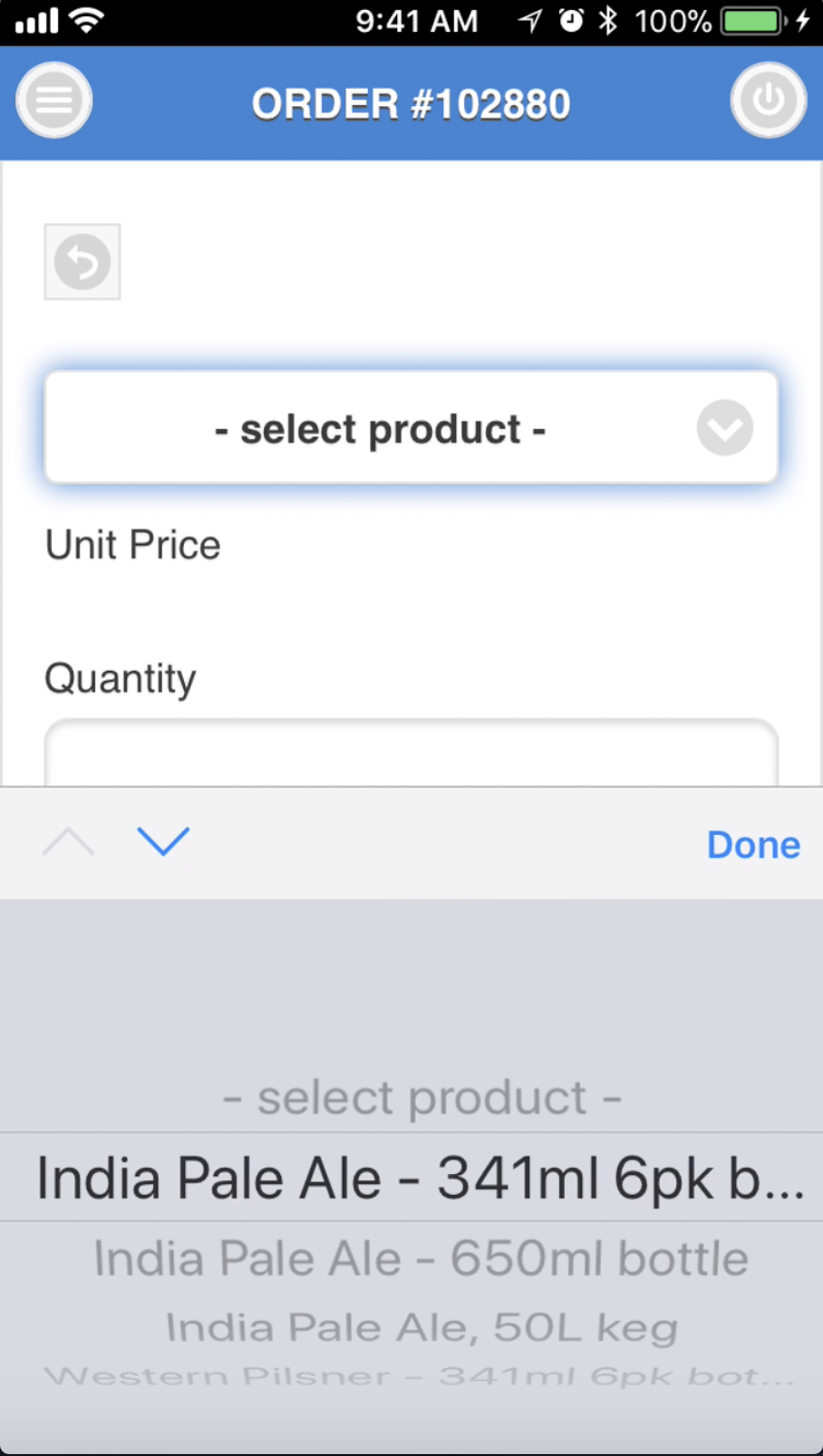

Check Current Inventory
To check current product inventory, tap on the ![]() symbol in the upper left corner of the screen and select Check Inventory from the menu. To view further details of a particular inventory item, tap on that item.
symbol in the upper left corner of the screen and select Check Inventory from the menu. To view further details of a particular inventory item, tap on that item.
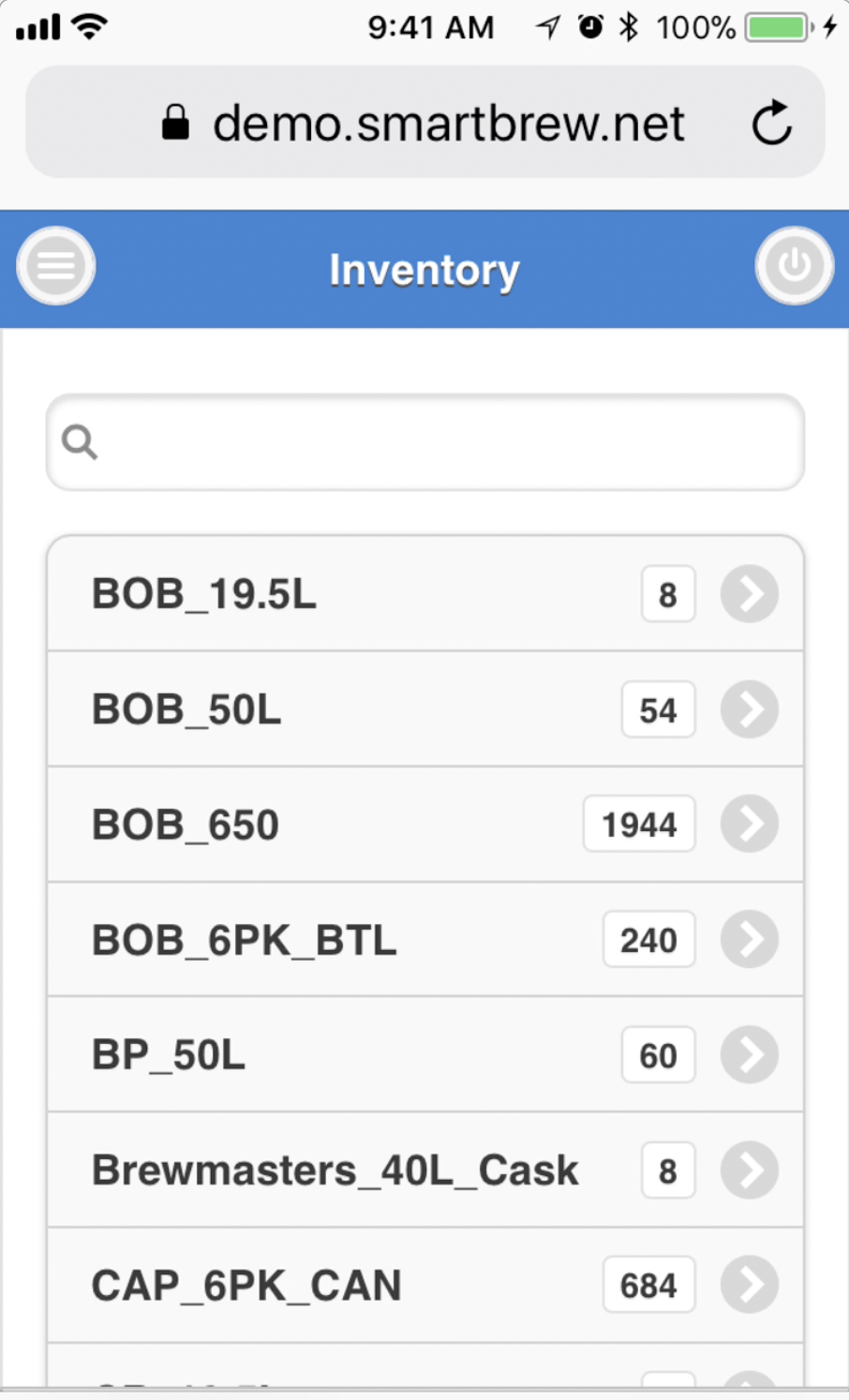
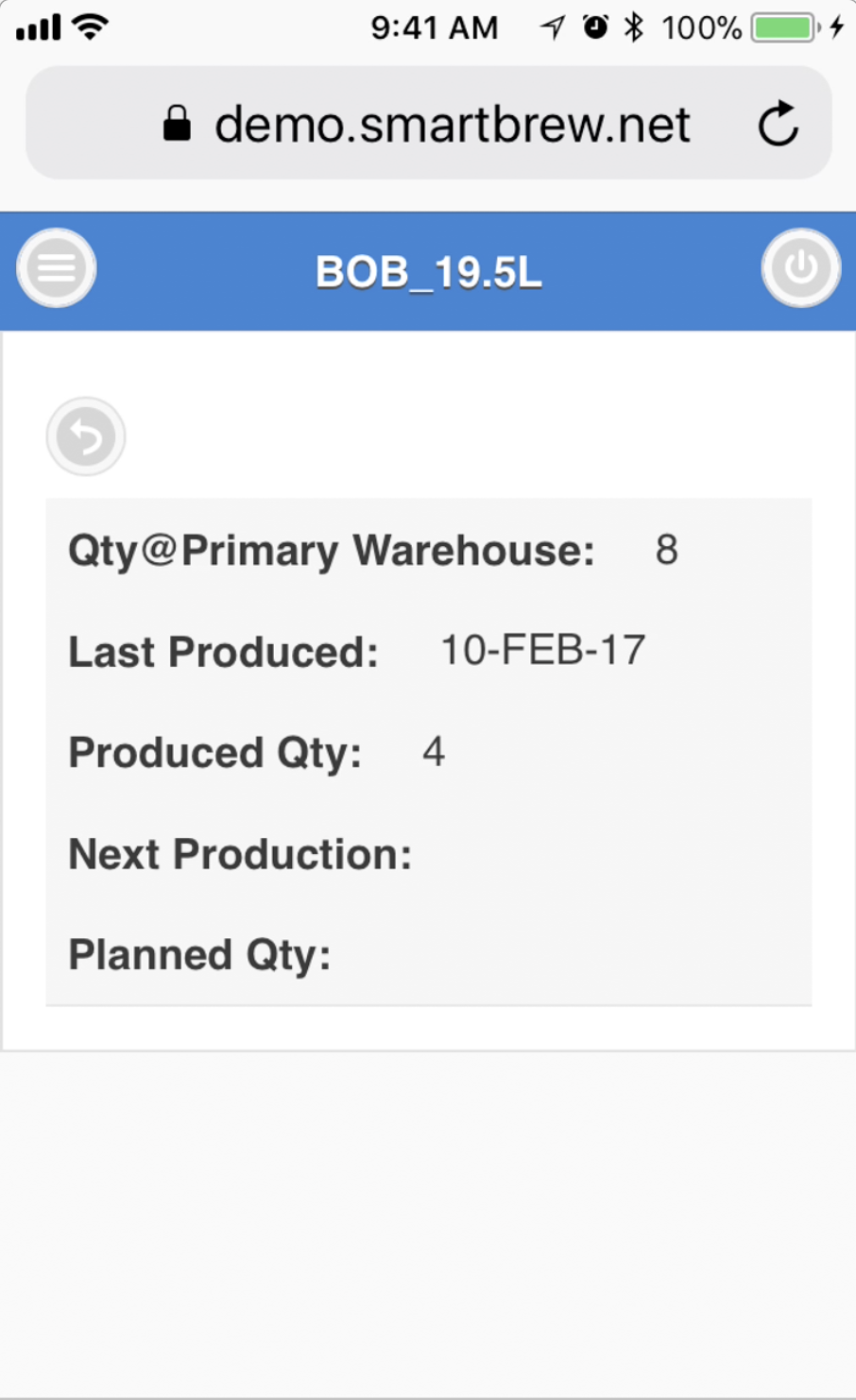
Check Brew Schedule and Production Schedule
To check current Brew Schedule, tap on the ![]() symbol in the upper left corner of the screen and select Brew Schedule or Product Schedule from the menu.
symbol in the upper left corner of the screen and select Brew Schedule or Product Schedule from the menu.