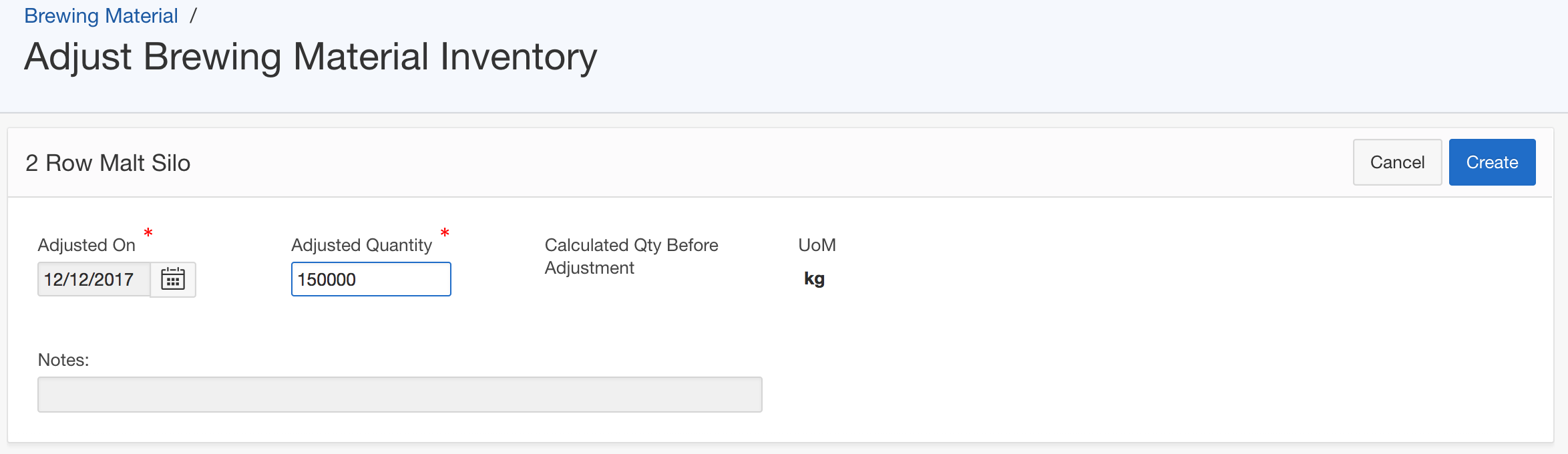The summary section of the Brewing Material Details page displays information on Current Inventory Quantity, Material Type, Unit of Measurement, Average Unit Cost, Package Size and PAL Level.
Setting a PAL level is optional. However, it is a useful instrument for monitoring inventory levels and minimizing brewing material stockout. The PAL Level field is expected to be entered by you, and is then used to determine and display the list of inventory items that are below PAL level on the Inventory Management Home page.
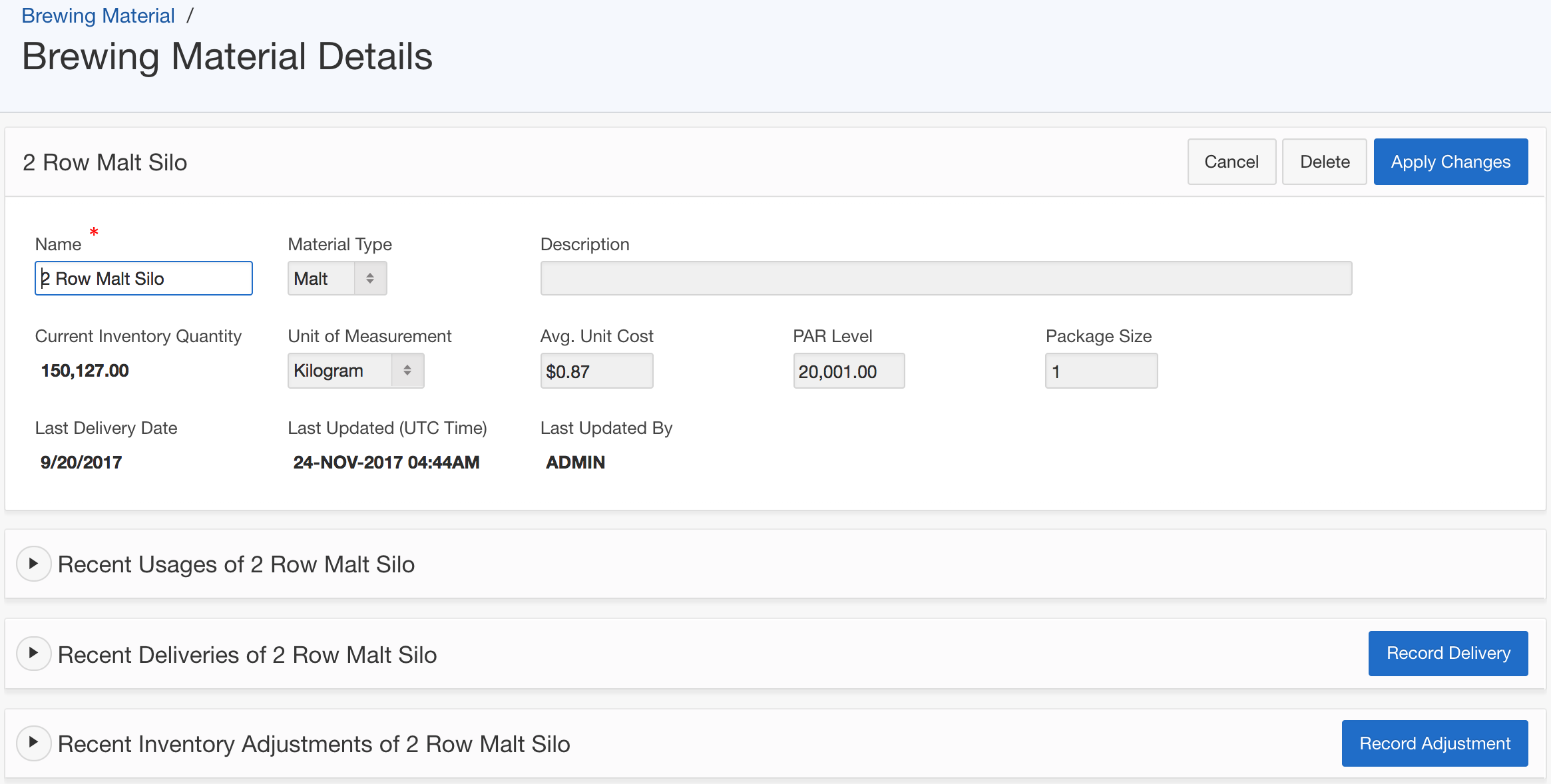
The brewing material details page also provides information on recent usage, recent delivery and inventory adjustments of this particular brewing material item, in 3 separate sections at the bottom of the page. This this example below, the Recent Usages section displays the amount of 2 Row Malt that has been used in recent brews.
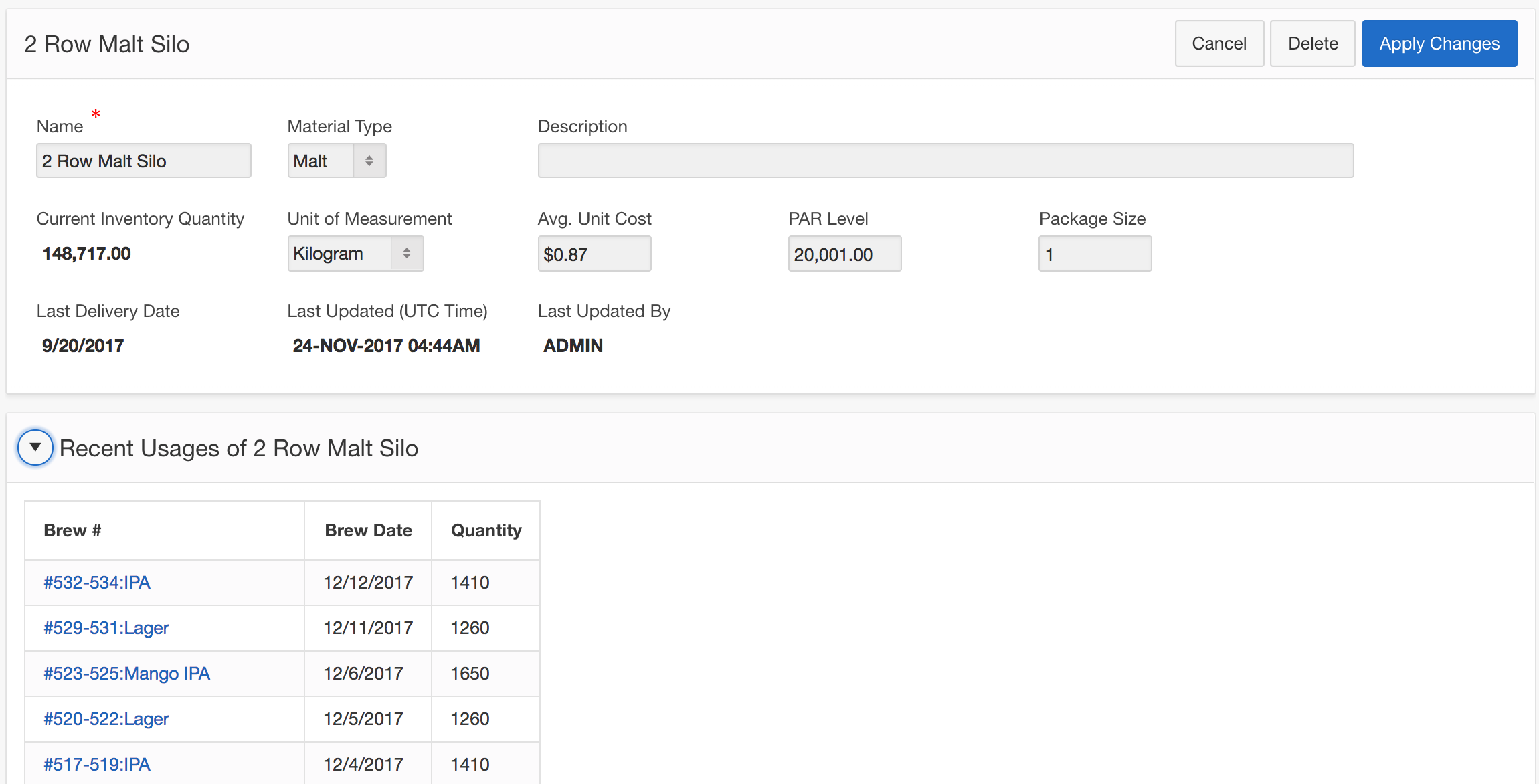
Record Delivery
The Recent Deliveries section of the page provides a summary list of recent deliveries of this brewing material item. To record a new delivery, click on the Record Delivery button.

When recording a brewing material delivery, the SmartBrew system provides a list of purchase orders for you to select and match the delivery to its corresponding purchase order. In case a purchase order has not yet been created in the system, the system will provide PO Number field for you to enter the purchase order number. To record received quantity, you can either enter the value into the Received Quantity field directly, or enter a number into the Enter #of Packages field, and let the system calculate the quantity value for you using Package Size.
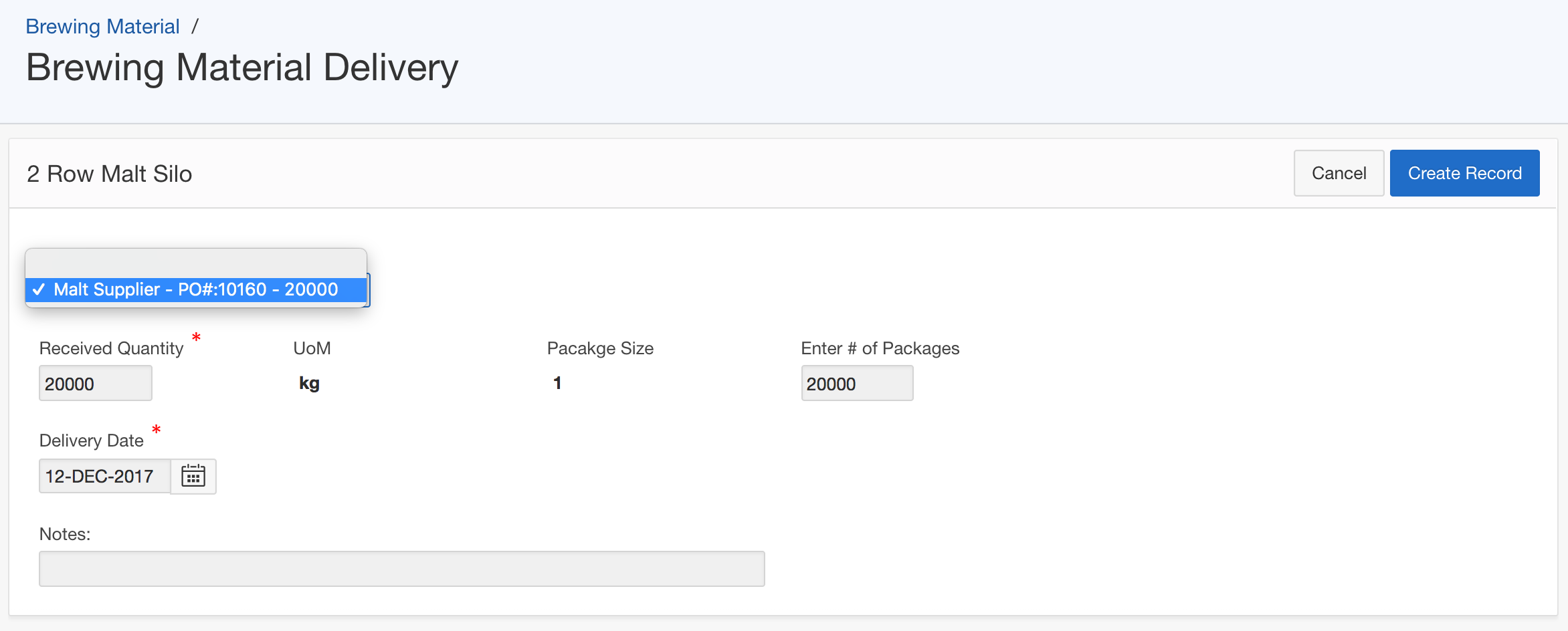
Record Adjustment
The Current Inventory Quantity field is calculated using production consumption data, and in combination with delivery data and inventory adjustments. If this quantity number does not match your actual warehouse inventory count, you can record an inventory adjustment to adjust the amount, by clicking on the Record Adjustment button and create an adjustment accordingly.