A Packaging Bill of Material (BOM) specifies which packaging materials are used for a packaging a particular finished product and how many, for example to produce a 6-pack 355ml can package, 6 empty cans are needed along with 6 can lids and a carton. You can use the Packaging BOM page of the SmartBrew to manage your BOMs.
To access the Packaging BOM, click on the ![]() symbol besides the Packaging Production link in the top menu, and then select Packaging BOMs.
symbol besides the Packaging Production link in the top menu, and then select Packaging BOMs.

The Packaging Bill of Materials page provides a summary listing of packaging bill of materials, one for each product. To access details of each packaging BOM, click on the ![]() symbol.
symbol.
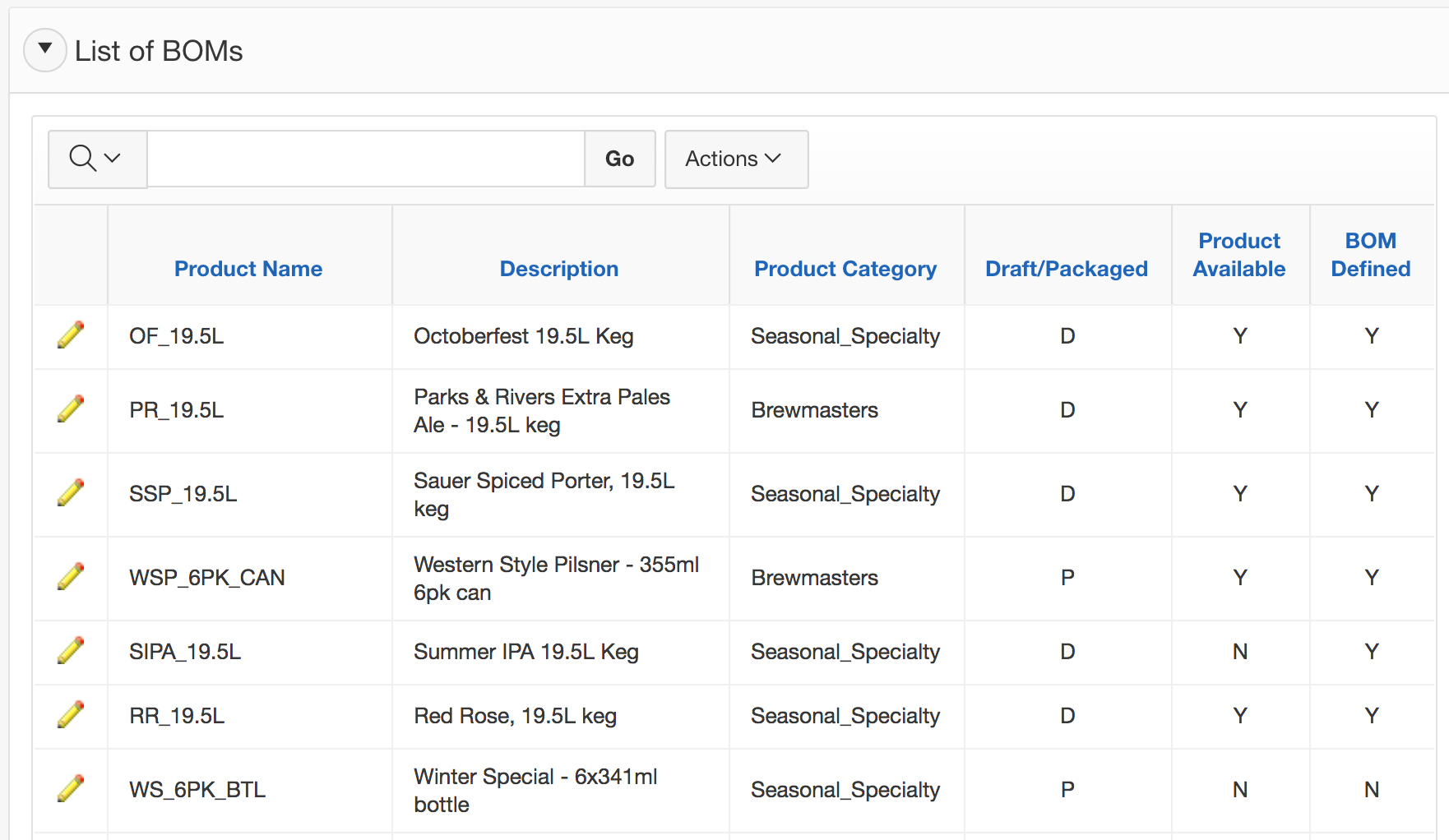
Bill of Material Details
The SmartBrew system will automatically create a new BOM template when you add a new product SKU in the Product section of the SmartBrew Order Management Module. You can then specify further details of the BOM on the Bill of Material Details page. The BOM section of the page lists out line by line which packaging materials are needed and how many, for each unit of the product SKU. To update the BOM, click on the Update BOM button.
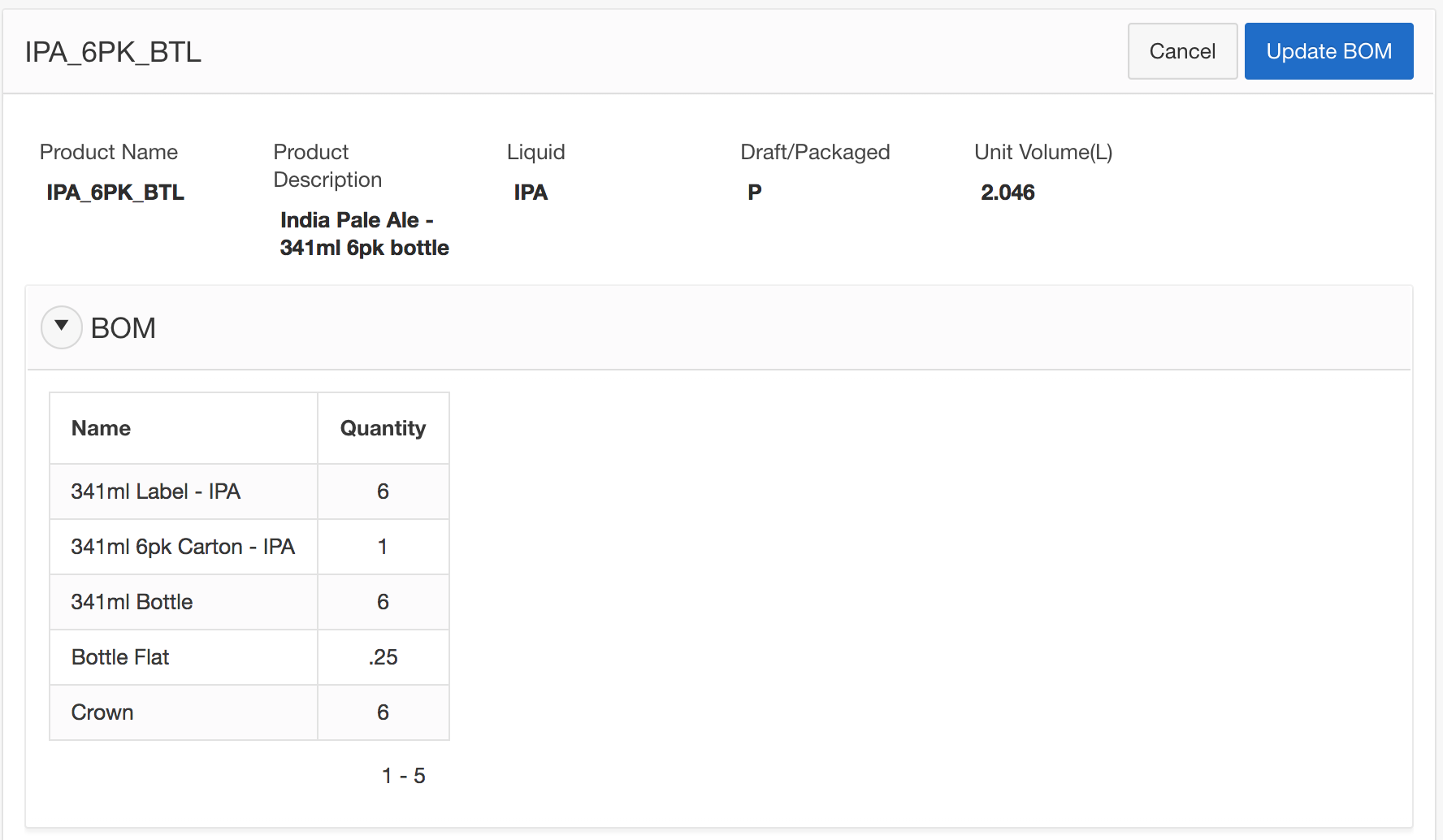
Updating Packaging BOM
To add a new row to the Packaging BOM, first click on the Add Row button on top. On the newly added empty line, you can then click on the ![]() symbol next to empty cell. Depends on the Web Browser you are using, a search and selection window will either open in a new tab (Safari), or in a pop-up window (Chrome). If you do not see the search and selection window, please check and make sure pop-up blocker is turned off in your browser.
symbol next to empty cell. Depends on the Web Browser you are using, a search and selection window will either open in a new tab (Safari), or in a pop-up window (Chrome). If you do not see the search and selection window, please check and make sure pop-up blocker is turned off in your browser.
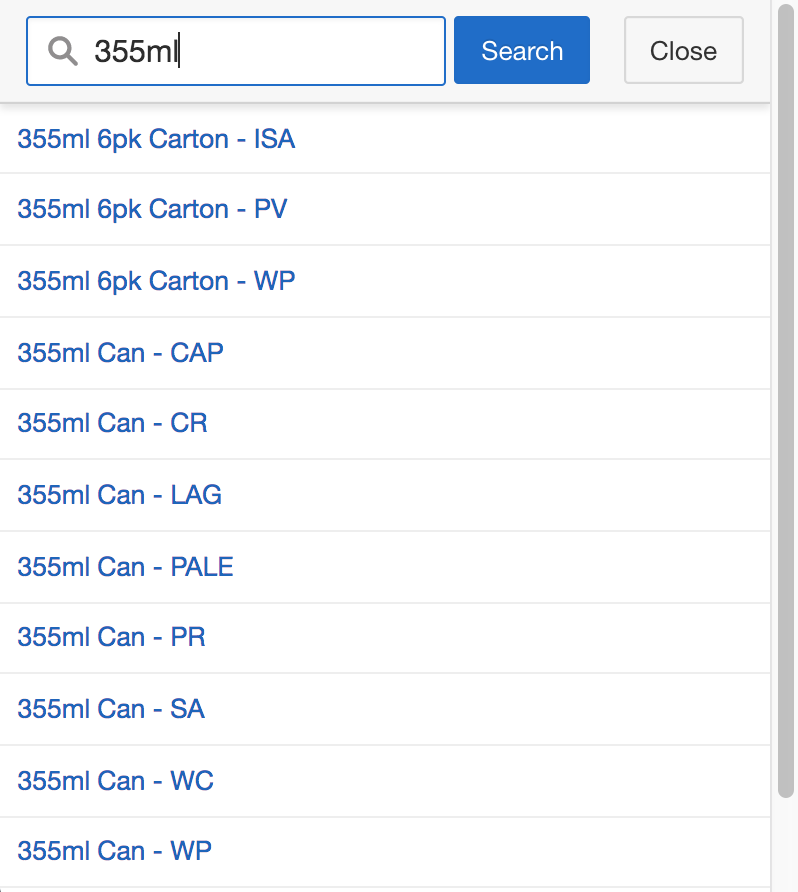
You can then either click and select an item, or first type in a search keyword to narrow down your selection list, and then click and select an item. To save your changes, click on the Apply Changes button. To remove items from the list, first check mark the items, and then click on the Delete Check Items on top.
You will notice that some of the buttons are highlighted in blue and others are not. There are no functional difference between highlighted and not highlighted buttons. The highlighting is just to make the frequently used buttons more visible.