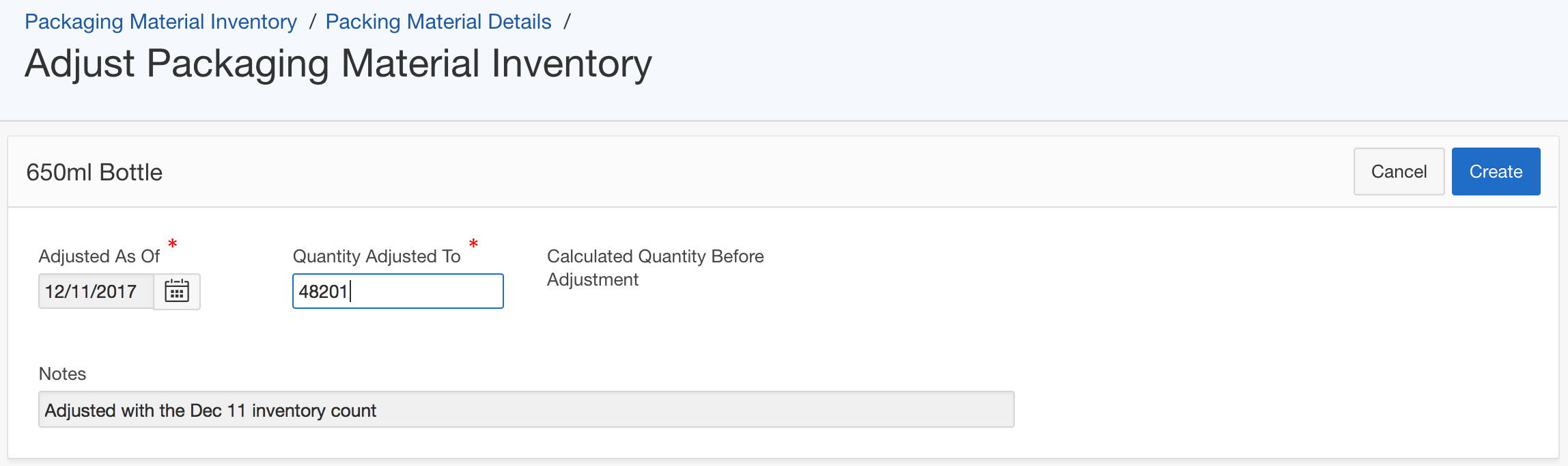The Packaging Material Details page manages details of a packaging material inventory item, including Current Inventory Qty, Material Type, Unit of Measurement, Average Unit Cost, Package Size and PAL Level.
Setting a PAL level is optional. However, it is a useful instrument to proactively monitor inventory levels and minimize packaging material stockout. The PAL Level field is expected to be entered by you, and is then used to determine and display the list of inventory items that are below PAL level on the Inventory Management Home page.
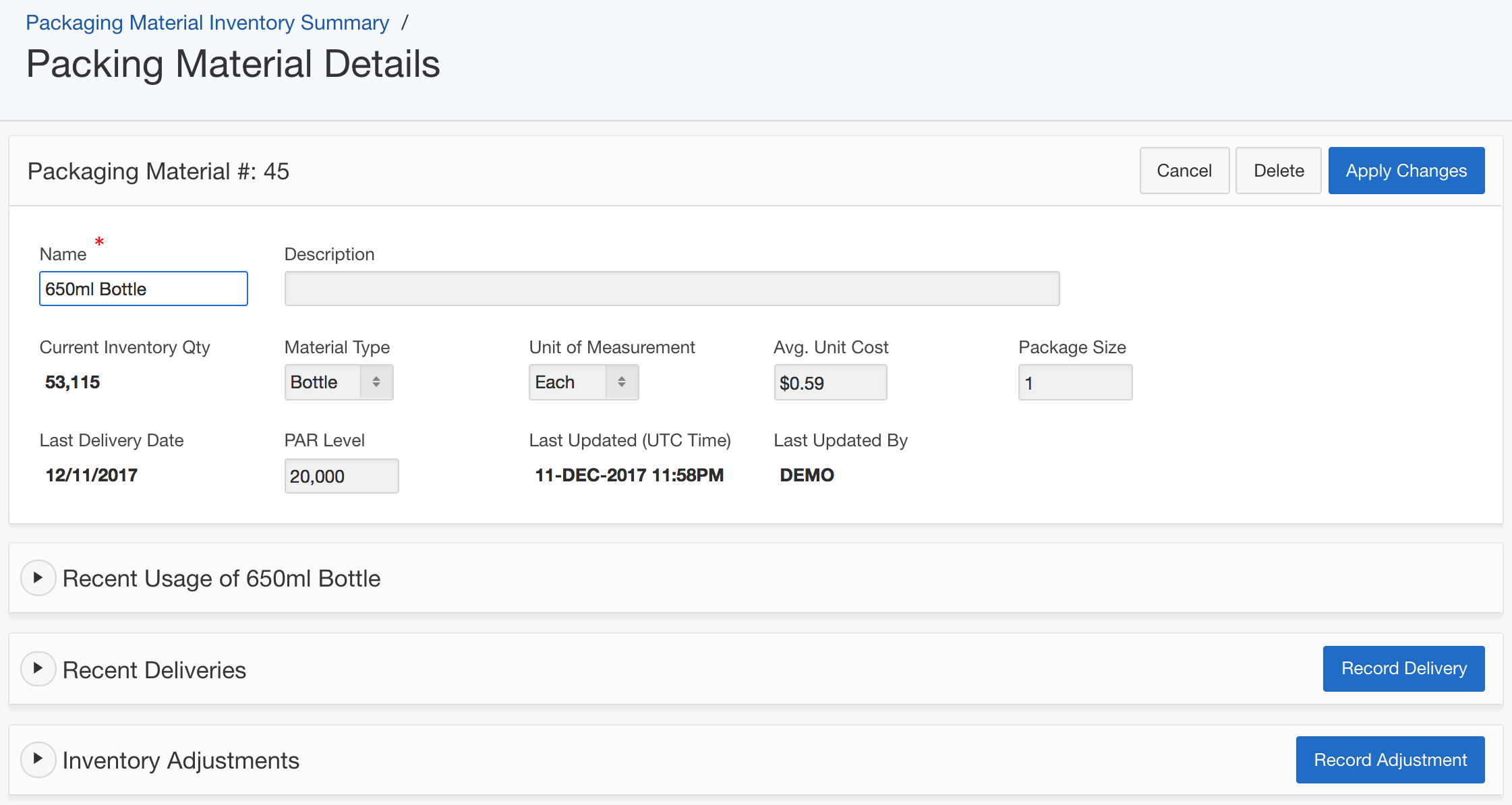
In addition, the packaging material details page also provides information on recent usage, recent delivery and inventory adjustments of this particular packaging material item, in 3 separate sections at the bottom of the page. This this example below, the Recent Usage section displays recent packaging production batches that have used the 650ml bottle.
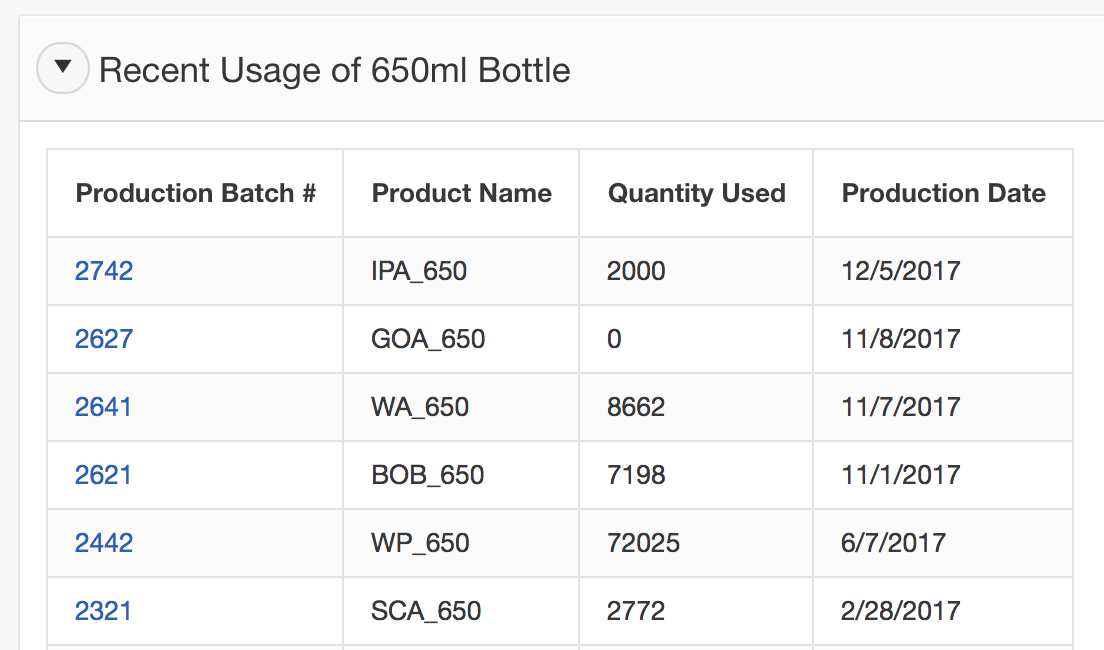
Record Delivery
The Recent Deliveries section of the page provides a summary list of recent deliveries of this packaging material item. To record a new delivery, click on the Record Delivery button.

When recording a packaging material delivery, the SmartBrew system provides a list of purchase orders for you to select and match the delivery to its corresponding purchase order. In case a purchase order has not yet been created in the system, the system will provide PO Number field for you to enter the purchase order number. To record received quantity, you can either enter the value into the Received Quantity field directly, or enter a number into the Enter #of Packages field, and let the system calculate the quantity value for you using Package Size.
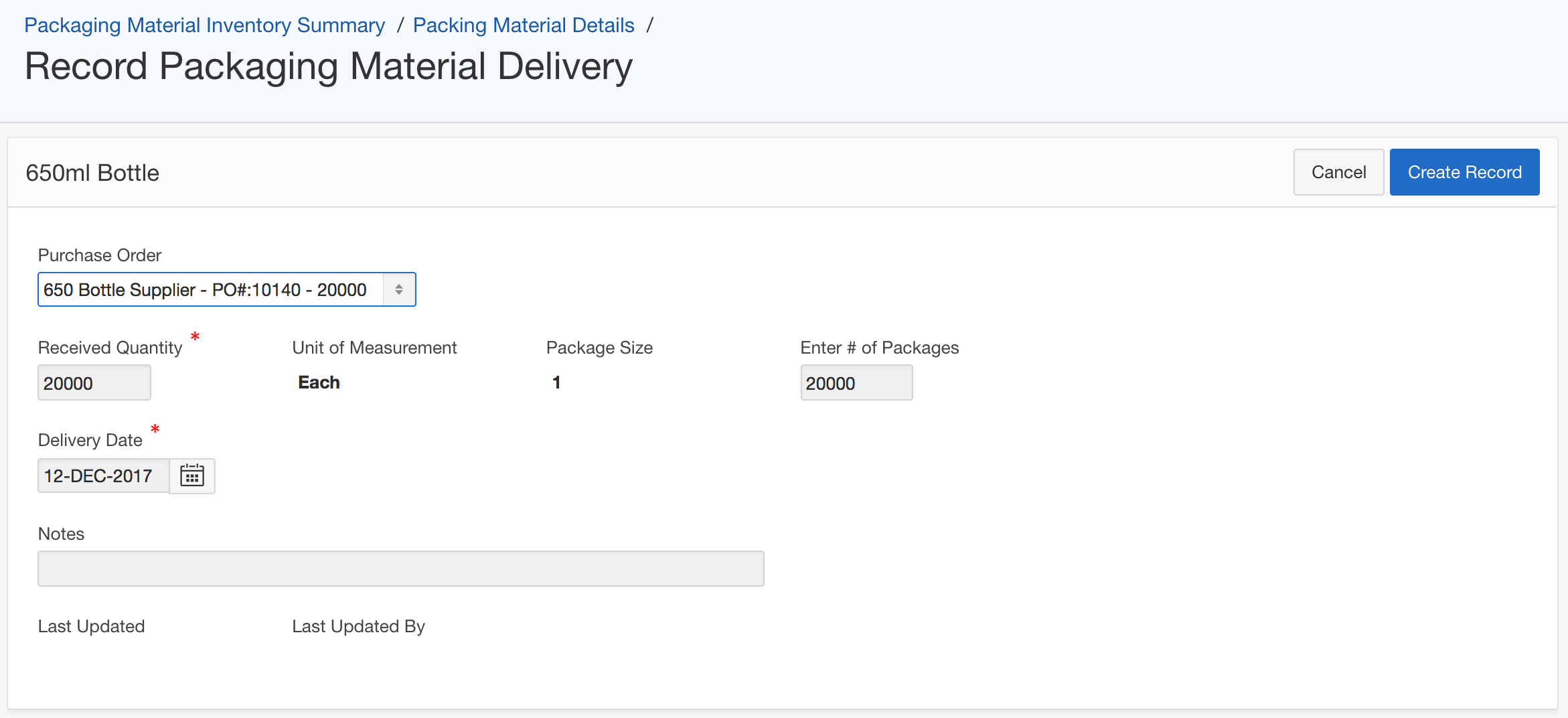
Record Adjustment
The Current Inventory Quantity field is calculated using production consumption data, and in combination with delivery data and inventory adjustments. If this quantity number does not match your actual warehouse inventory count, you can record an inventory adjustment to adjust the amount, by clicking on the Record Adjustment button and create an adjustment accordingly.