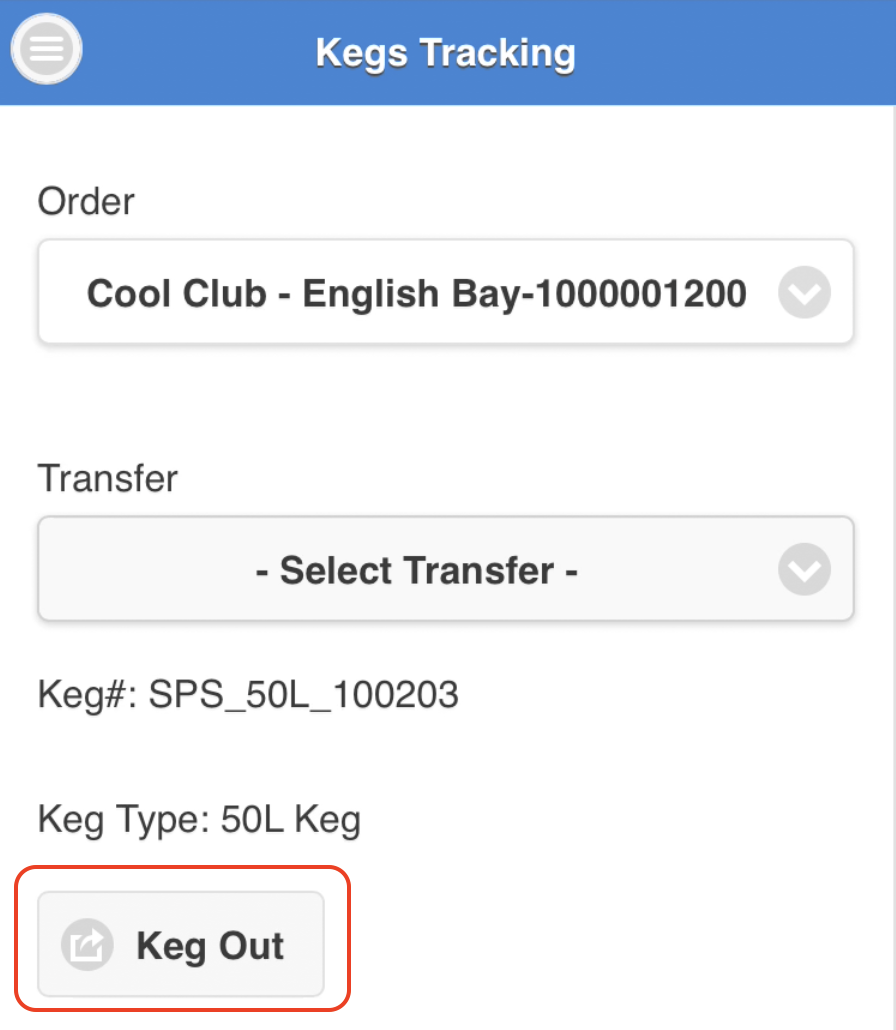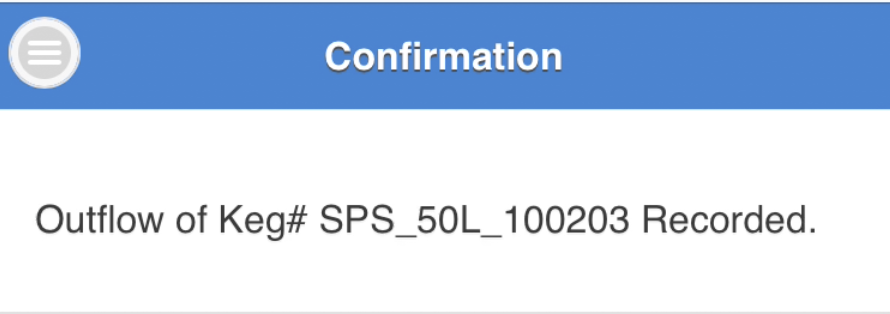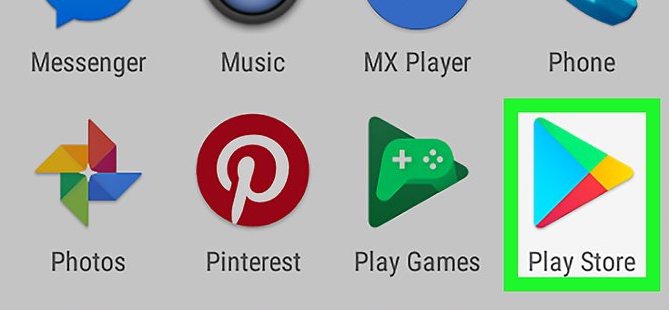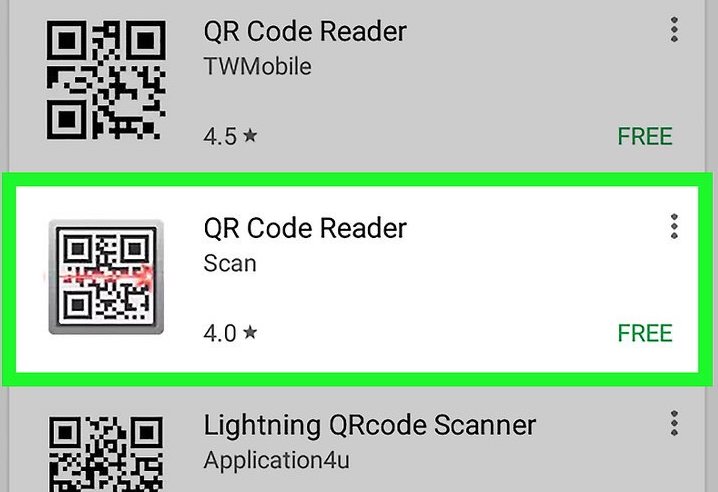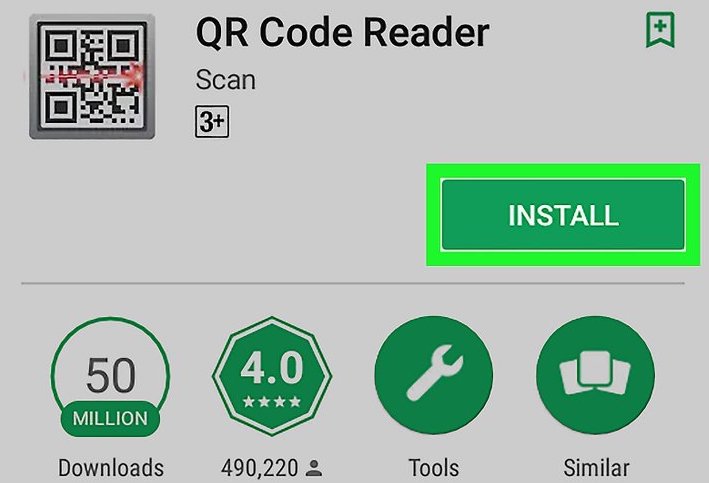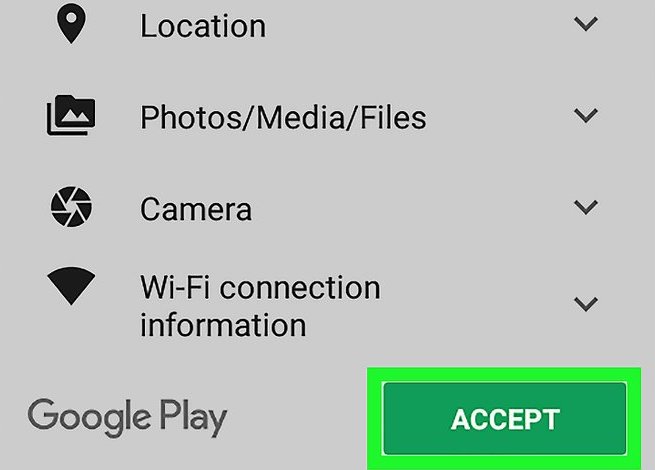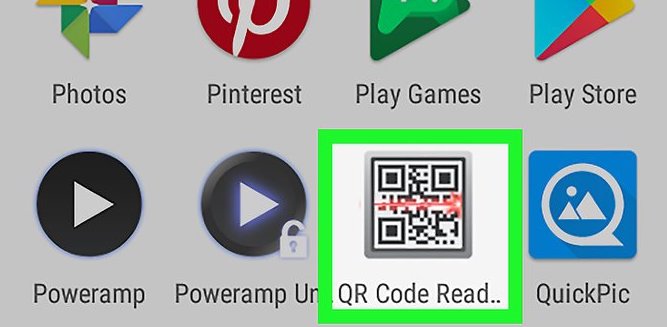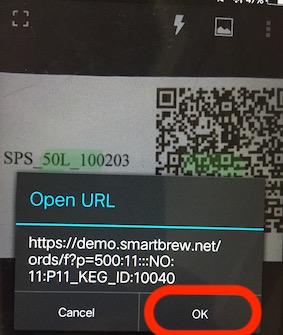The SmartBrew Inventory Management module supports tracking of kegs at both summary and individual keg level. To access kegs tracking, click on the the ![]() symbol next to the Packaging Material link in the top menu bar and select Keg Tracking.
symbol next to the Packaging Material link in the top menu bar and select Keg Tracking.
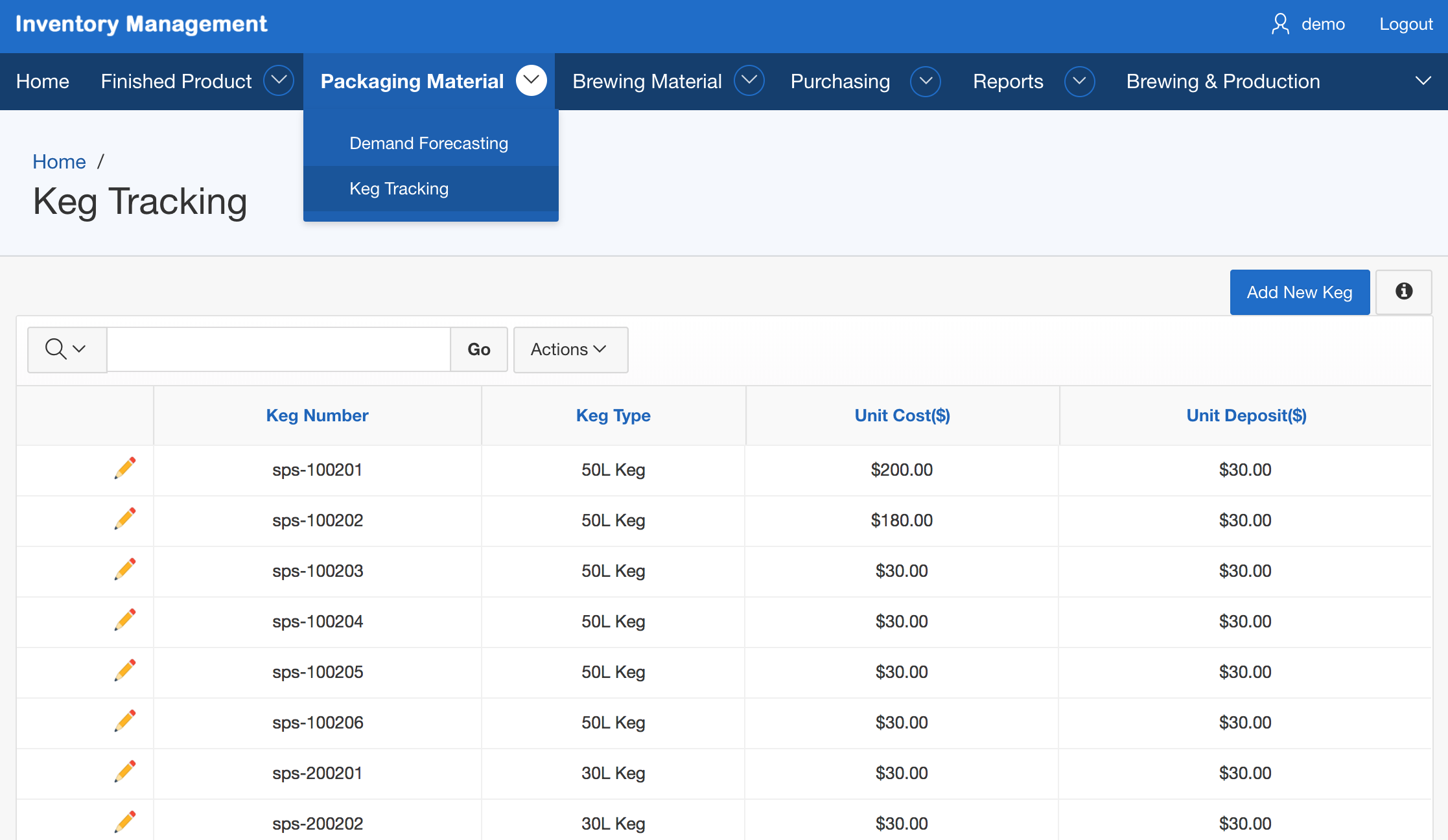
To access information details on each keg, click on the ![]() symbol. To add a keg to the list, click on the Add New Keg button. The Keg Details page displays further details on the keg, including its usage history, as well as a QR code specific to this particular keg. This QR code can be printed on a label that sticked on the keg to allow individual tracking.
symbol. To add a keg to the list, click on the Add New Keg button. The Keg Details page displays further details on the keg, including its usage history, as well as a QR code specific to this particular keg. This QR code can be printed on a label that sticked on the keg to allow individual tracking.
The SmartBrew system also provides a QR code scanning solution using regular smartphone (iPhone and Android devices), to easily scan and track keg movements in and out of the warehouse.
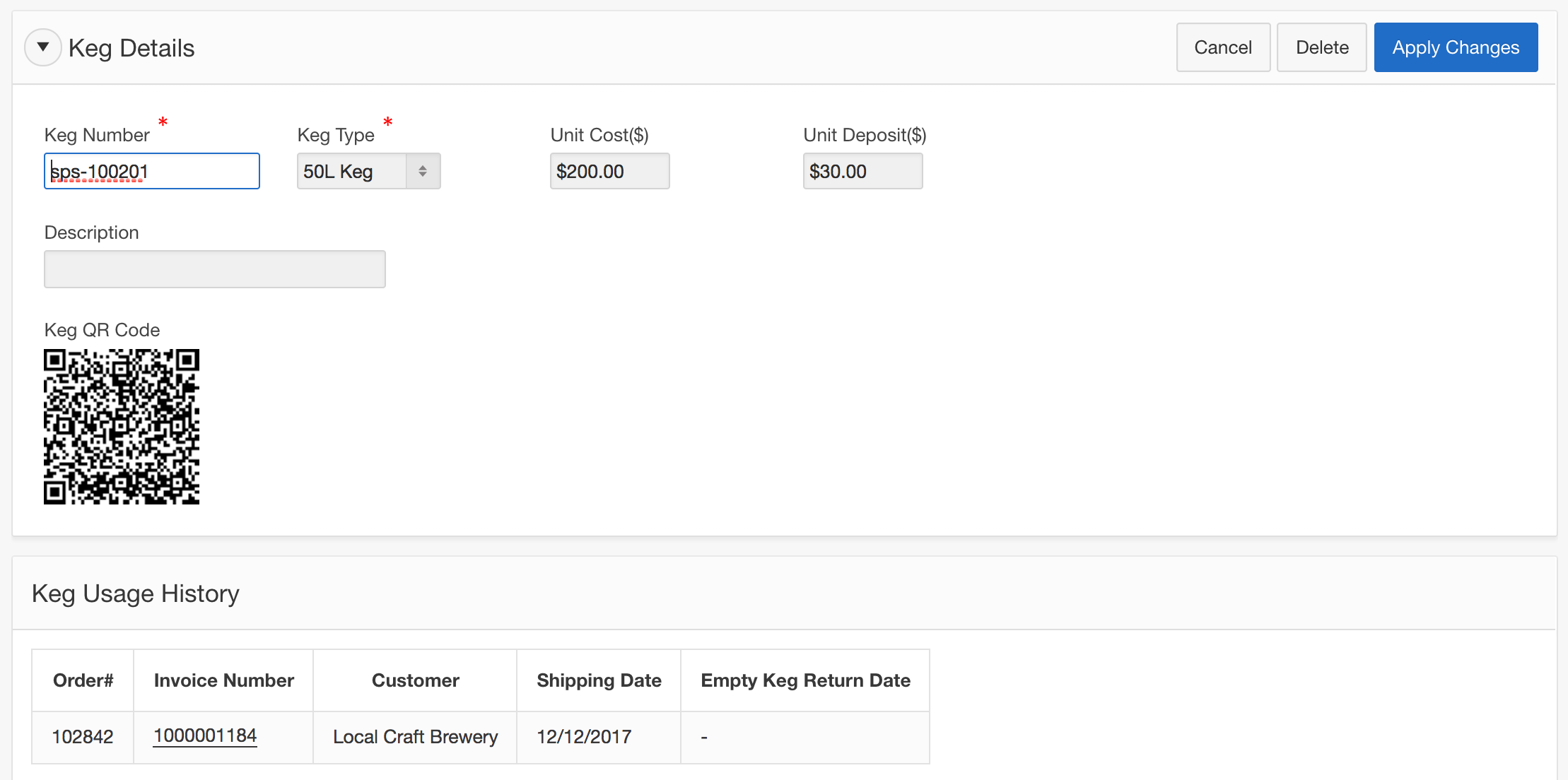
Printing QR sticker labels and attach to the kegs
QR codes are auto-generated by the smartBrew system based on the fly using the Keg Number field of each keg. Once the keg are created in the SmartBrew system, you can use the "Keg QR Labels" report to download all QR codes at once.
SPS does not directly offer QR sticker labels to be attached to the kegs. Instead the SmartBrew system provides a QR Labels printing list, for you print keg QR codes using standard laser printer onto sticker labels that suit your needs. There are many different kinds of water resistant, and laser printer compatible sticker labels on the market for this purpose (see below an example). You can either print from SmartBrew directly, or cut and paste the generated QR codes from the QR Labels printing list into your own separate document editor (such as Microsoft Word) for further editing and formatting before printing.
To access the QR Labels printing list, go to Reports->Kegs, and select Keg QR Labels in the SmartBrew Inventory Management module.
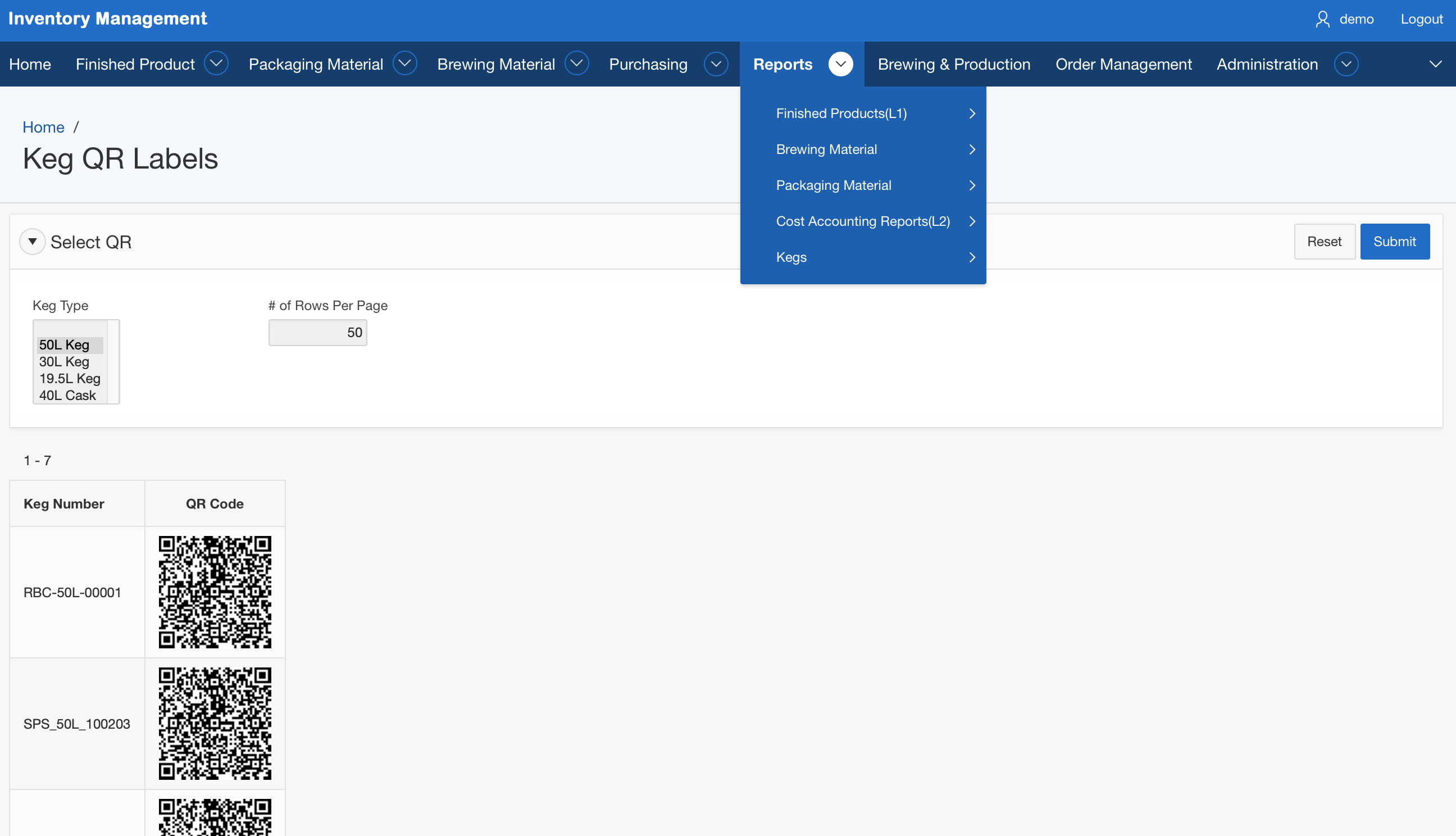
For the initial creation of kegs and its associated QR code, if you follow a specific pattern for the Keg Number field such as "SPS-xxxxx", you can log a ticket and we'll see if we can let the system auto-create entries for all your kegs. Or if you get the printing company generating the keg numbers for the QR codes, you will need to manually add the kegs and then enter the Keg Number for each keg into the SmartBrew system.
Setting up your smartphone for keg QR scans
You can scan QR code on the Keg using a smartphone to track when each keg left the warehouse and when it is returned.
iPhones
You can use the iPhone camera built-in QR scanner directly, there is no additional installation required.
Android phones
Any QR scanner that can translate a QR code to the encoded URL can be used for the SmartBrew Keg Tracking QR code scan. As an example, you can install and use the free QR Code Reader on Google Play Store with the following steps:
1. Open the Play Store.
2. Search for QR code reader.
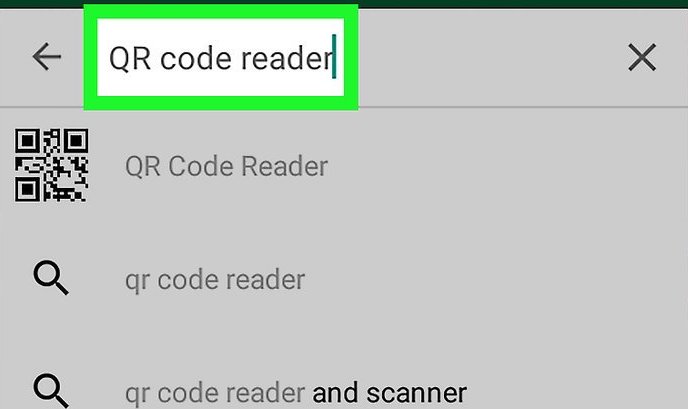
3. Tap QR Code Reader (by Scan).
4. Tap Install.
5. Tap Accept.
Scanning keg QR code using smart phones
Scanning SmartBrew Kegs tracking QR code works similarly on iPhones and Android phones, with only some minor differences.
Scanning QR code using iPhones
Step 1: To scan a keg QR code with iPhone, open up the camera and line up to the QR. Once your camera recognized the QR code, you will see a small pop up window titled with WEBSITE QR CODE on the top edge of the screen. You can then click on the ![]() symbol on the right side of the the pop up window to continue.
symbol on the right side of the the pop up window to continue.
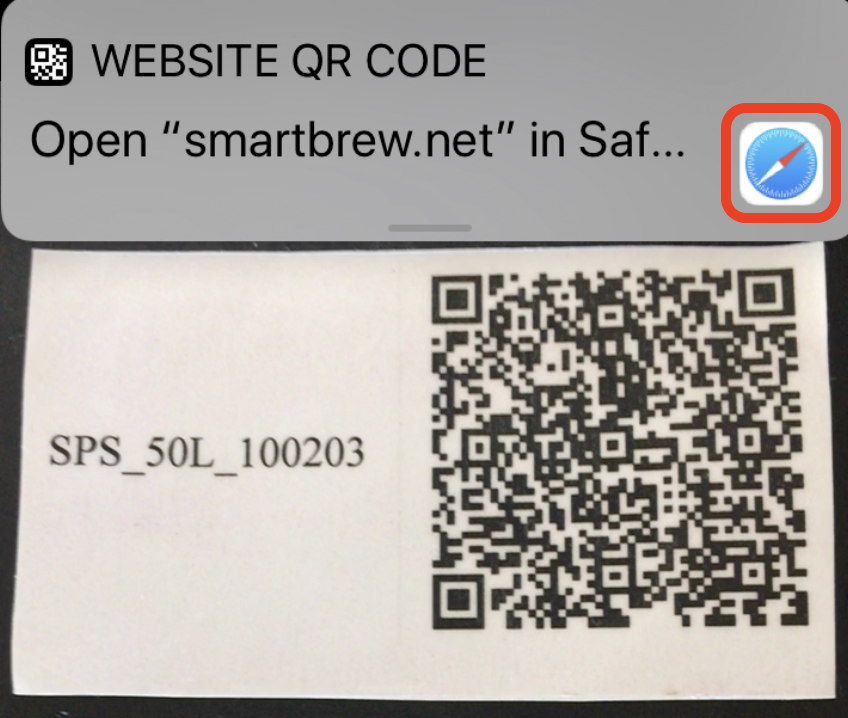
Step 2: If you haven't already logged in, a login screen will first display and require you to log in with your regular SmartBrew username and password.
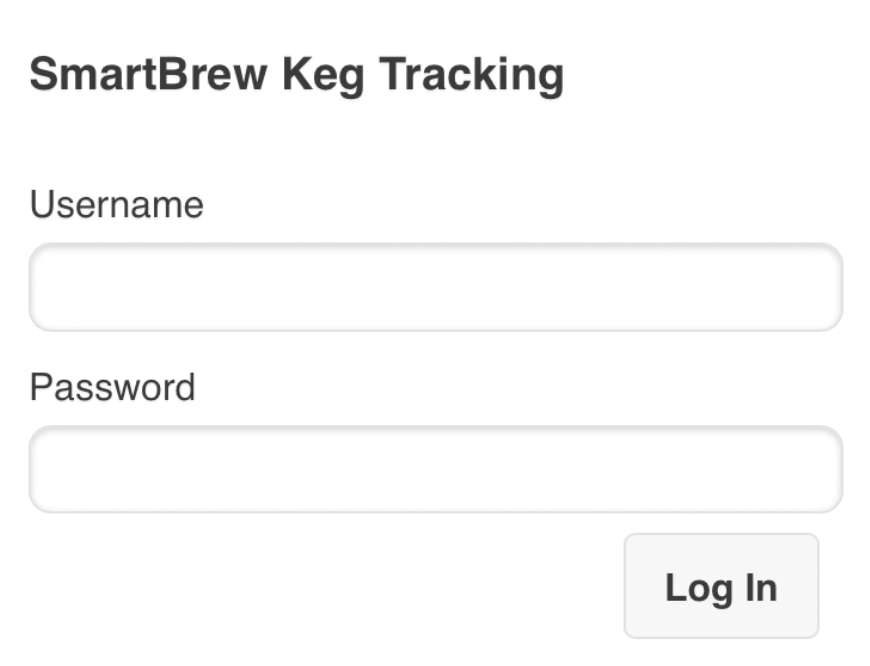
Step 3: If the keg scanned is an empty keg return, the SmartBrew system will automatically recognize it. You can click on the Keg In button to confirm that this keg has now been returned.

Once you click on the Keg In button to confirm that this keg has now been returned, the system will display a confirmation message.
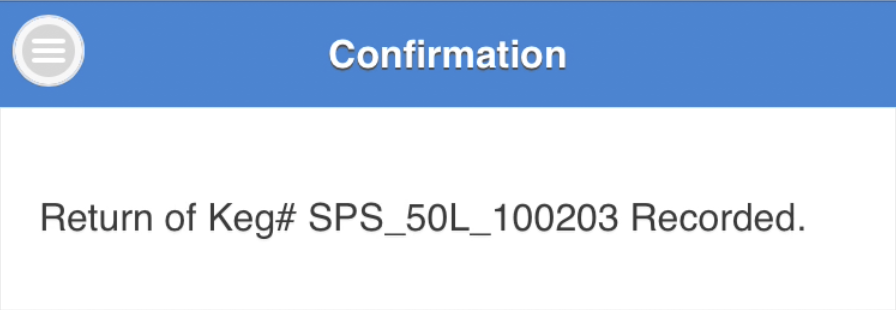
Otherwise, if the scanned keg is a filled keg being taken out of the warehouse for customer delivery or warehouse transfer, the SmartBrew system will first ask you select the order associated with this particular keg from the list of orders that are scheduled to ship within in the plus/minus one week date range of current day. Alternatively, if this keg is being transferred to another warehouse, you can pick a transfer order from the transfers list instead.
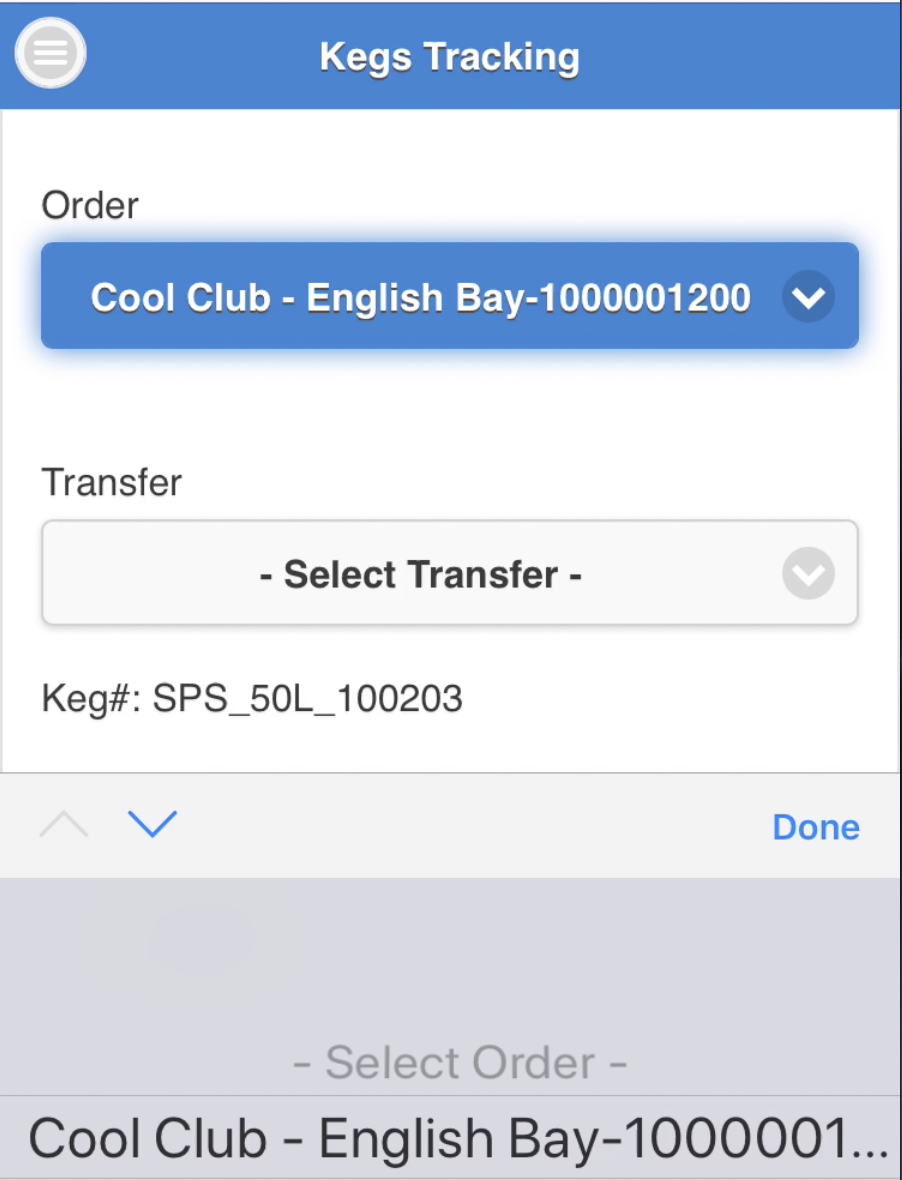
Once you have clicked on the Keg Out button to confirm the outflow of this particular keg, the system will display a confirmation message.
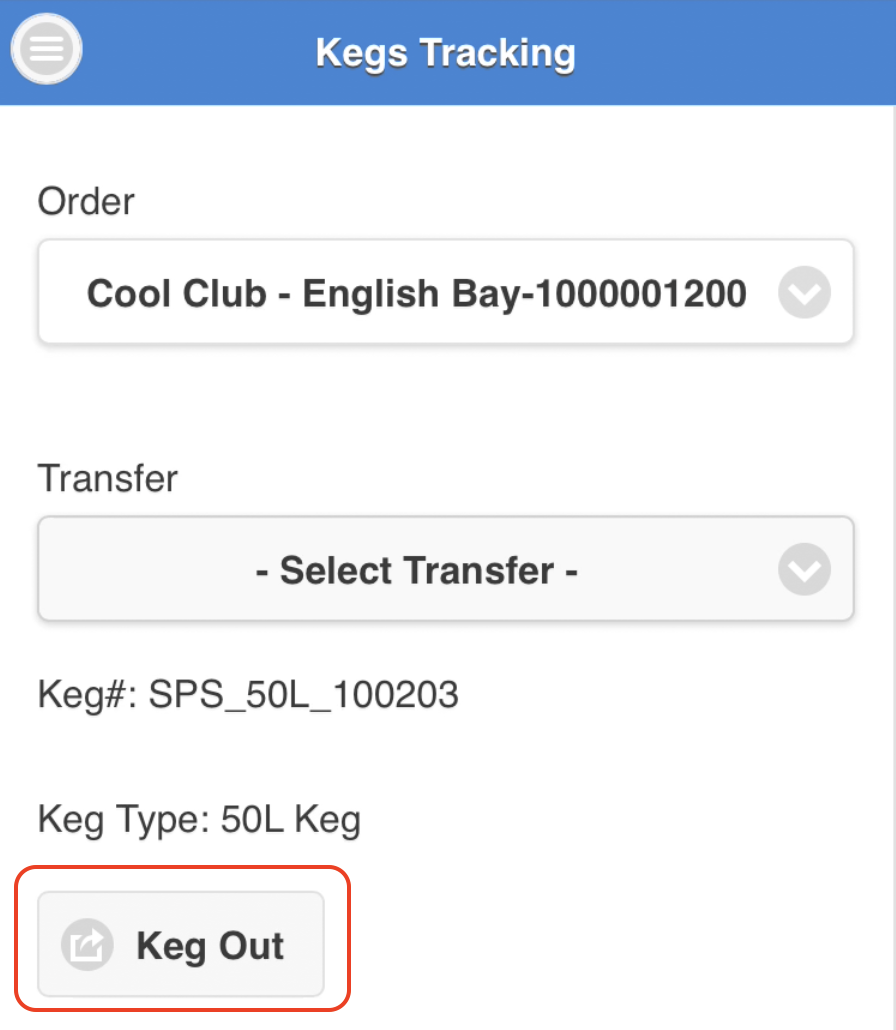
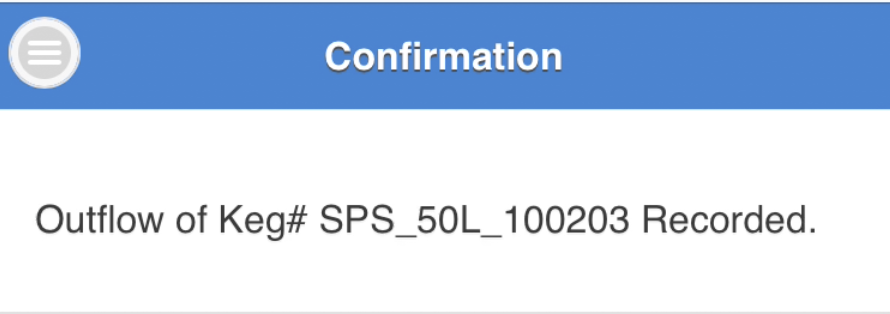
Scanning QR code using Android Phones
Step 1: To start scanning, first open QR Code Reader app, and then Line up the QR code in the camera.
... once the Open URL window is prompted, tap OK.
Step 2: If you haven't already logged in, a login screen will first display and require you to log in with your SPS SmartBrew username and password.
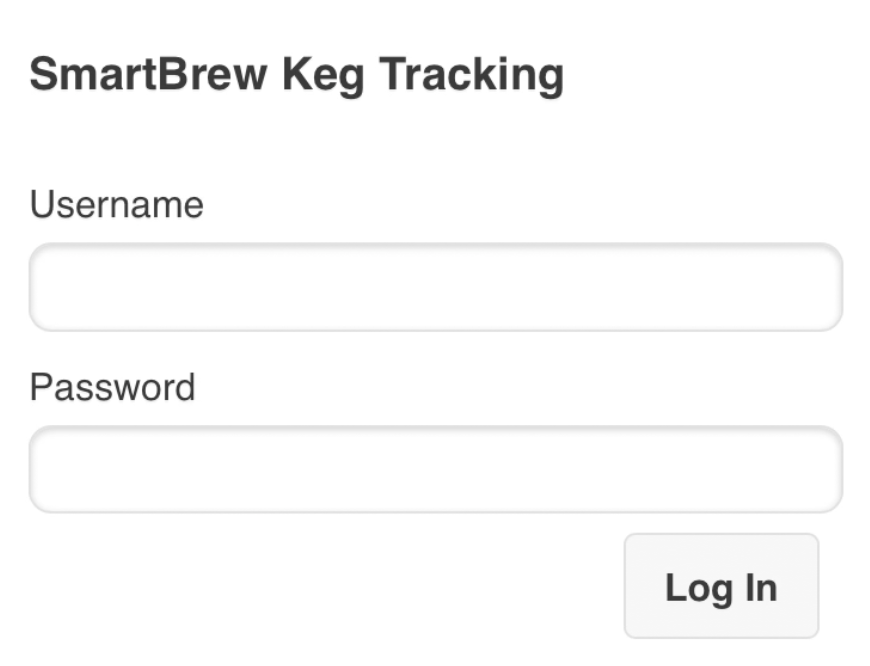
Step 3: If the keg scanned is an empty keg return, the SmartBrew system will automatically recognize it. You can click on the Keg In button to confirm that this keg has now been returned.
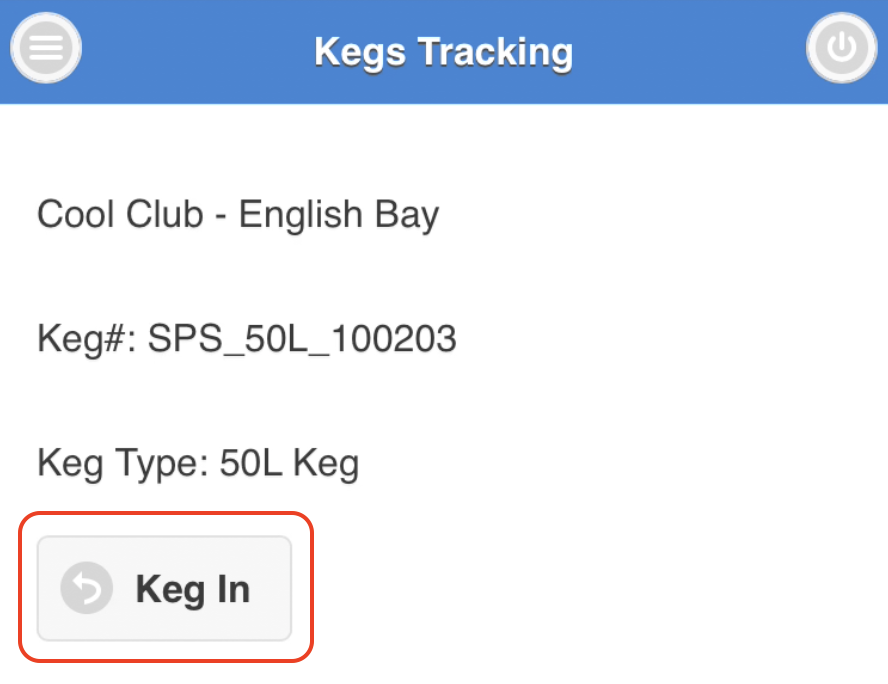
Once you click on the Keg In button to confirm that this keg has now been returned, the system will display a confirmation message.
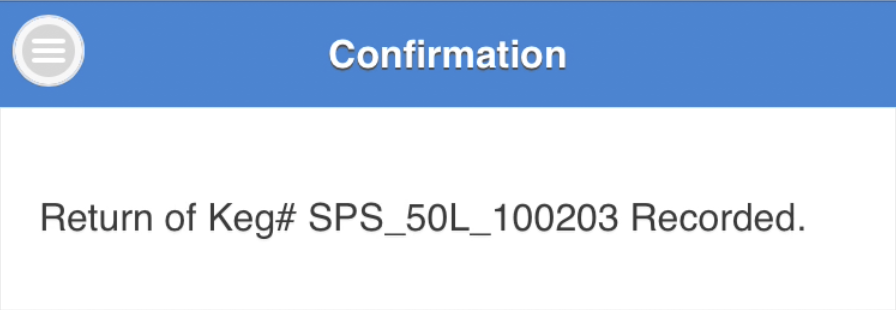
Otherwise, if the scanned keg is a filled keg being taken out of the warehouse for customer delivery or warehouse transfer, the SmartBrew system will first ask you select the order associated with this particular keg from the list of orders that are scheduled to ship within in the plus/minus one week date range of current day. Alternatively, if this keg is being transferred to another warehouse, you can pick a transfer order from the transfers list instead.
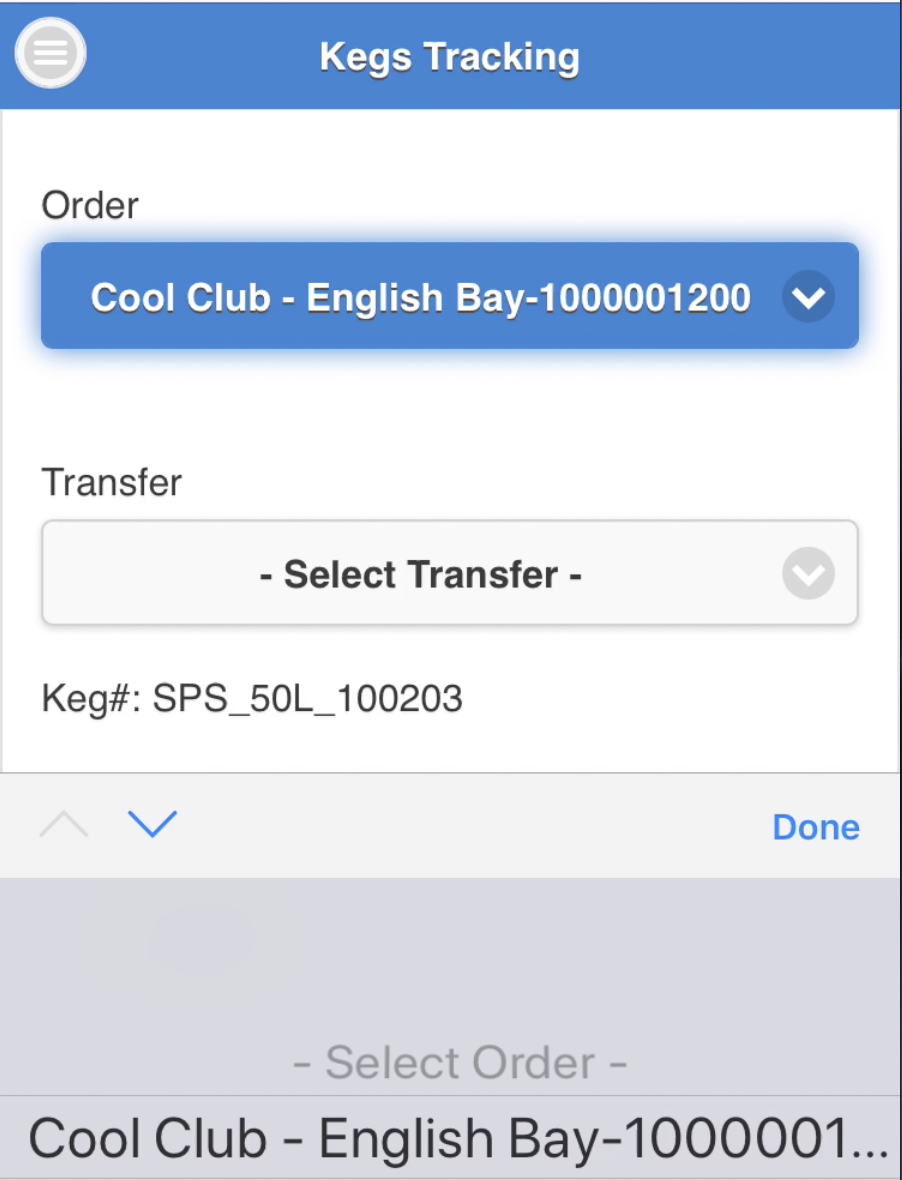
Once you have clicked on the Keg Out button to confirm the outflow of this particular keg, the system will display a confirmation message.