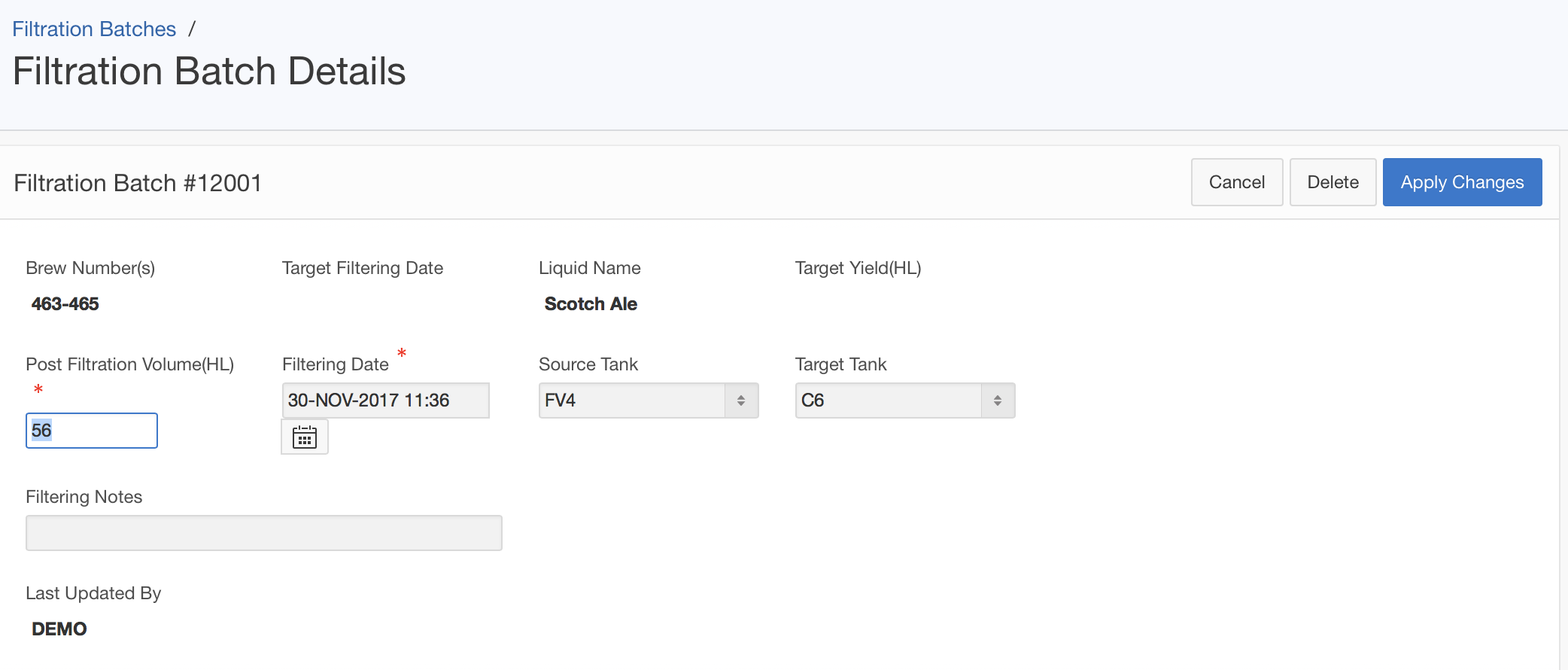The Filtration Batches Summary page records filtering batches. To access an existing filtering batch record, click on the ![]() symbol on the page. To record a new filtering, click on the highlighted Record A New Filtration Batch button.
symbol on the page. To record a new filtering, click on the highlighted Record A New Filtration Batch button.
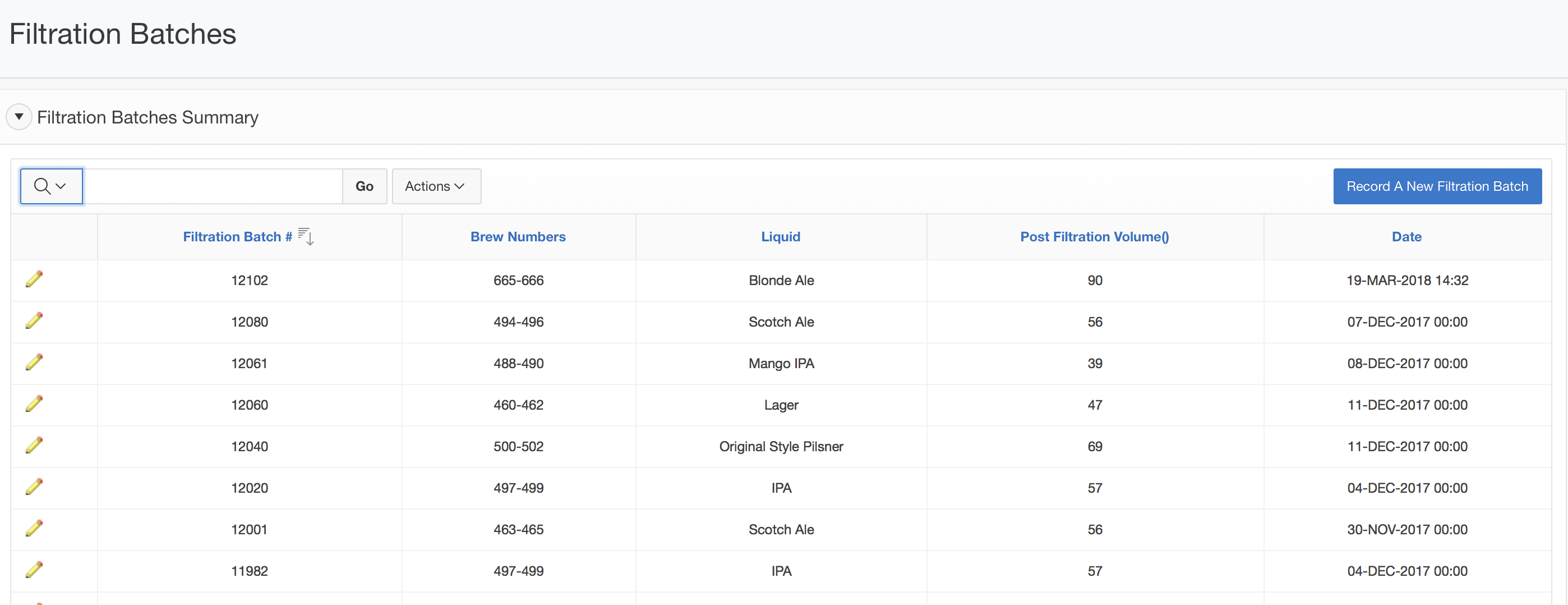
Record a New Filtration Batch
When recording a new filtering, first click on the ![]() symbol next to the Select Brew field to display the selection window. Depends on the Web Browser you are using, a search and selection window will either open in a new tab (Safari), or in a pop-up window (Chrome). If you do not see the search and selection window, please check and make sure pop-up blocker is turned off in your browser.
symbol next to the Select Brew field to display the selection window. Depends on the Web Browser you are using, a search and selection window will either open in a new tab (Safari), or in a pop-up window (Chrome). If you do not see the search and selection window, please check and make sure pop-up blocker is turned off in your browser.
The selection window presents a list of brews, populated by the SmartBrew system with all brews that started conditioning within the past 90 days.
In the search field on top of the selection window, you can type in a search key word to first narrow down the select choices if necessary. Each line in the selection window consists of a 2-part code, with the first part representing the brew number(s) of the brew, and the second part being the liquid name. To select a brew for this filtering batch, clicking on its code on the list.
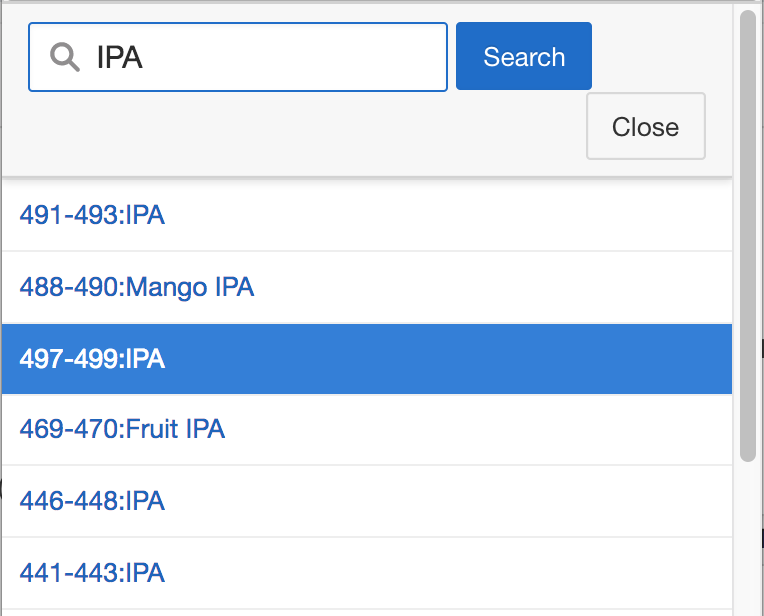
Back on the Filtration Batch Details page, The system will automatically populate Brew Number(s), Target Filtering Date, Liquid Name, Target Yield and Source Tank fields. The Source Tank field indicates from which tank is the to be filtered liquid is coming from, and is pre-populated based on current system record. If this is not correct, you can select the correct one from the dropdown list.
You need to then enter the Filtering Date and Post Filtration Volume, and optionally specify in which tank is the filtered liquid stored, by selecting the Target Tank from the dropdown list.
Click on the Create or Apply Changes button to submit the record.